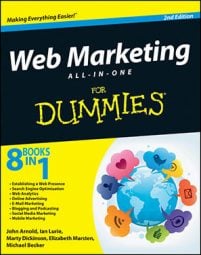After you set up your account in AdWords, you’ll need to set up billing to get your ads running and your web marketing on its way to success. Follow these steps:
-
Click the Billing tab and choose Billing Preferences to open the Billing Options page.
-
Set your country location and currency.
You can’t change this information later so be sure it’s correct before moving on.
To change other pieces of billing information at any time after setup, simply click the my Account tab and the Billing Preferences link. The Billing Preferences page is where you can change your billing address, form of payment, and credit card information.
-
Click Continue.
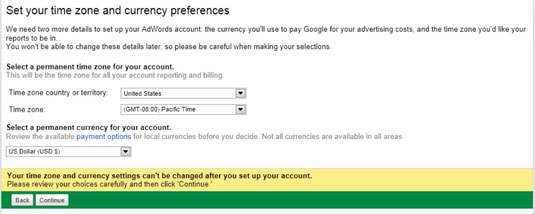
-
Fill in the billing profile information with your name, billing address, and phone number. When finished, click Continue.
You’re taken to the Choose Your Settings page, which contains a lot of options.
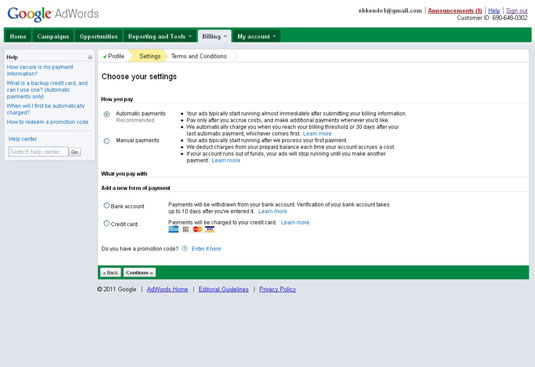
-
Choose to make your payments automatically or manually.
Automatic payments means that you pay Google after your account has accumulated clicks and costs. You have the option of paying by credit card or direct debit from a bank account:
-
Bank account: If you choose the bank account, your AdWords account is tied to a bank account that Google can debit after clicks have accrued.
-
Credit Card: If you choose this option, Google charges your credit card for clicks in the same manner that it withdraws money from a bank account.
Manual payments means that you deposit a set amount of money from which Google will debit and credit your account for that amount. You can only use a credit card. You set the amount for Google to charge you. As clicks add up, Google debits that amount from your account, and you have to refill the account. You can have the account refill automatically or do it yourself each time.
Google’s billing cycle is 30 days. Your card is charged after 30 days or as you reach each of the following thresholds, whichever comes first:
-
First billing threshold: $50
-
Second billing threshold: $200
-
Third billing threshold: $350
-
Fourth (and final) billing threshold: $500
After you hit all these thresholds, $500 becomes your regular billing rate. If you are a large enterprise, however, you can request to go on invoicing and have your threshold increased. You will need help from an AdWords employee to enable invoicing as well as to meet several spending requirements.
-
-
Click Continue.
After you select your billing option, Google presents its Terms of Service page.
-
Review and agree to the terms of service; then click Continue.
If you don’t agree to the terms of service, you can’t be an AdWords advertiser.
-
On the Billing Preferences page, input your billing information and credit card number.
-
Click the Save and Activate button.
Google charges your card a one-time, nonrefundable $5 activation fee. Your account is live, and your first campaign is showing ads!
AdWords Express (formerly known as Google Boost) was specifically designed for local businesses targeting local customers who want to perform minimal maintenance with a simplified paid search program. You do not have to have a website as you do for the standard AdWords program; you can direct clicks to your Google Place page instead.
This feature does not utilize keyword and bidding features. Instead, you choose a category, write the headline and ad description, and choose a monthly budget. Your ads will appear on search results pages as well as in Google Maps results.