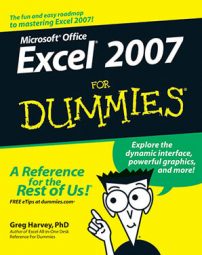The Undo feature in Office Excel 2007 can quickly correct mistakes that you make in a worksheet. The Redo button lets you "undo the undo." The Undo button appears next to the Save button on the Quick Access toolbar and it changes in response to whatever action you just took; the Redo button becomes active whenever you use Undo.
Undoing edits
When you want to reverse your last action in a worksheet, click the Undo button or press Ctrl+Z. For example, when you delete a cell selection, the Undo button’s ScreenTip says Undo Clear (Ctrl+Z) when you point to the button; clicking that button puts that cell's contents back. If you move an entry to a new part of the worksheet by dragging it, the Undo button’s ScreenTip changes to Undo Drag and Drop.
If you forget to strike when the iron is hot, so to speak — by using the Undo feature to restore the worksheet to its previous state before you choose another command — you then need to click the drop-down button that appears to the right of the Undo icon. After the Undo drop-down menu is open, click the action on this menu that you want undone. Excel will then undo this action and all actions that precede it in the list (which are automatically selected).
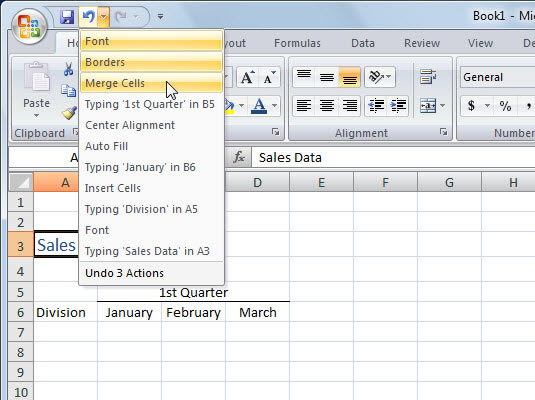
Undo doesn’t work all the time. Although you can undo your latest erroneous cell deletion, bad move, or unwise copy, you can’t undo your latest imprudent save. (You know, like when you meant to choose Save As from the Office menu to save the edited worksheet under a different name but instead chose Save and ended up saving the changes as part of the current workbook.) The ScreenTip for the Undo button displays Can’t Undo when you cannot reverse the previous action.
Using Redo
After using the Undo command button on the Quick Access toolbar, Excel 2007 activates the Redo button to its immediate right. If you delete an entry from a cell and then either click the Undo command button or press Ctrl+Z, the ScreenTip that appears when you position the mouse over the Redo button appears as: Redo Clear (Ctrl+Y).
When you click the Redo command button or press Ctrl+Y, Excel redoes the thing you just undid. Actually, this sounds more complicated than it is. It simply means that you use Undo and Redo to switch back and forth between the result of an action and the state of the worksheet just before that action until you decide how you want the worksheet.