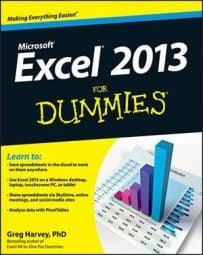Right after you create a new embedded chart in a worksheet in Excel 2013, you can easily move or resize the chart because the chart is still selected. You can always tell when an embedded chart is selected because the chart is outlined with a thin double-line and you see sizing handles — those squares at the four corners and midpoints of the outline that appears around the perimeter.
In addition, the following three buttons appear in the upper-right corner of the outlined chart:
Chart Elements button with the plus sign icon to modify chart elements such as the chart titles, legends, gridlines, error bars, and trendlines
Chart Styles button with the paintbrush icon to modify the chart layout and color scheme
Chart Filters with the cone filter icon to modify the data series represented in the chart or the labels displayed in the legend or along the Category axis
Whenever an embedded chart is selected (as it is automatically immediately after creating it or after clicking any part of it), the Chart Tools contextual tab with its Design, Layout, and Format tabs appears on the Ribbon, and Excel outlines each group of cells represented in the selected chart in a different color in the worksheet.
When an embedded chart is selected in a worksheet, you can move or resize it as follows:
To move the chart, position the mouse pointer or Touch Pointer in a blank area inside the chart and drag the chart to a new location.
To resize the chart (you may want to make it bigger if it seems distorted in any way), position the mouse pointer or Touch Pointer on one of the sizing handles. When the pointer changes from the arrowhead to a double-headed arrow, drag the side or corner (depending on which handle you select) to enlarge or reduce the chart.
When the chart is properly sized and positioned in the worksheet, set the chart in place by deselecting it (simply click any cell outside the chart). As soon as you deselect the chart, the sizing handles disappear, as does the Chart Elements, Chart Styles, and Chart Filters buttons along with the Chart Tools contextual tab from the Ribbon.
To re-select the chart later to edit, size, or move it again, just click anywhere on the chart with the mouse pointer. The moment you do, the sizing handles return to the embedded chart and the Chart Tools contextual tab appears on the Ribbon.