When you are working with statistical data on your TI-84 Plus calculator, sooner or later, you’ll have to remove or modify the data that you’ve placed in a data list. The following descriptions show you how to do so:
Deleting a data list from the memory of the calculator:
You can permanently remove a data list from the memory of the calculator. Press [2nd][+][2] to enter the Memory Management menu, as shown in the first screen. Then press [4] to see the data lists that are stored in memory. Use the down-arrow key to move the indicator to the list you want to delete, as shown in the second screen.
Press [DEL] to delete that list. When you’re finished deleting lists from memory, press [2nd][MODE] to exit (quit) the Memory Management menu and return to the Home screen.
Although the calculator does enable you to delete default list names (L1 through L6) from memory, in reality, it deletes only the contents of the list and not its name.
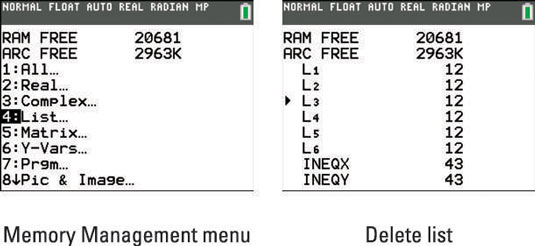
Deleting a column (list) in the Stat List editor:
To delete a column (list) from the Stat List editor, use the arrow keys to place the cursor on the name of the list appearing in the column headings, and then press [DEL]. The list will be removed from the Stat List editor but not from the memory of the calculator. This is a quick and easy method of deleting a list!
Deleting an entry in a data list:
To delete an entry from a data list, use the arrow keys to place the cursor on that entry, and then press [DEL] to delete the entry from the list.
Editing an entry in a data list:
To edit an entry in a data list, use the arrow keys to place the cursor on that entry, press [ENTER], and then edit the entry or key in a new entry. If you key in the new entry, the old entry is automatically erased. To avoid errors, press [ENTER] or use the up- and down-arrow keys when you’re finished editing or replacing the old entry.
If you delete some lists and want the six default lists back (L1 through L6), press [STAT][5][ENTER] to use the SetUpEditor command.
