The TI-84 Plus calculator can perform one- and two-variable statistical data analysis. For one-variable data analysis, the statistical data variable is denoted by x. For two-variable data analysis, the data variable for the first data list is denoted by x and the data variable for the second data list is denoted by y.
One-variable data analysis
To analyze one-variable data, follow these steps:
Enter the data in your calculator.
Your list does not have to appear in the Stat List editor to analyze it, but it does have to be in the memory of the calculator.
To activate the 1-Var Stats Wizard from the Stat Calculate menu, press

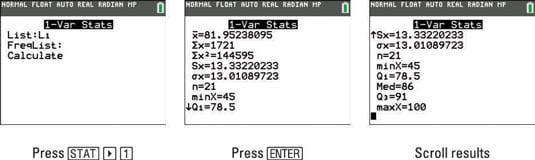
Enter the name of your data list (Xlist).
If your data is stored in one of the default lists L1 through L6, press [2nd], key in the number of the list, and then press [ENTER]. For example, press [2nd][1] if your data is stored in L1.
If your data is stored in a user-named list, press [2nd][STAT], use the up- and down-arrow keys to scroll through all the stored lists in your calculator, and press [ENTER] to insert the list name you want.
If necessary, enter the name of the frequency list.
If the frequency of your data is 1, you can skip this step and go to Step 5. If, however, you stored the frequency in another data list, enter the name of that frequency list (just as you entered the Xlist in Step 3).
Press [ENTER] on CALCULATE to view the analysis of your data.
This is illustrated in the second screen. Use the up- and down-arrow keys to view the other values that don’t appear on the screen. See the view after scrolling in the third screen.
Two-variable data analysis
To analyze two-variable data, follow these steps:
Enter the data in your calculator.
Your data does not have to appear in the Stat List editor to analyze it, but it does have to be in the memory of the calculator.
To activate the 2-Var Stats Wizard from the Stat Calculate menu, press

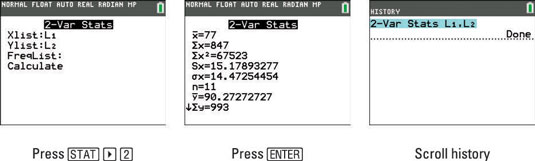
Enter the name of your data list (Xlist).
If your data is stored in one of the default lists L1 through L6, press [2nd], key in the number of the list, and then press [ENTER]. For example, press [2nd][1] if your data is stored in L1.
If your data is stored in a user-named list, press [2nd][STAT], use the up- and down-arrow keys to scroll through all the stored lists in your calculator, and press [ENTER] to insert the list name you want.
Enter the name of the Ylist.
If necessary, enter the name of the frequency list.
If the frequency of your data is 1, you can skip this step and go to Step 6. If, however, you stored the frequency in another data list, enter the name of that frequency list (just as you entered the Xlist in Step 3).
Press [ENTER] on CALCULATE to view the analysis of your data.
This is illustrated in the second screen. Use the up- and down-arrow keys to view the other values that don’t appear on the screen.
If you press [2nd][MODE] to dismiss your results, you will find your cursor on a clear Home screen. Press the up-arrow key to scroll through your previous calculations and you will find the 2-Var Stats command as shown in the third screen. If you plan on using the 2-Var Stats command multiple times, save time by highlighting and pressing [ENTER] to paste the command into your current entry line.
