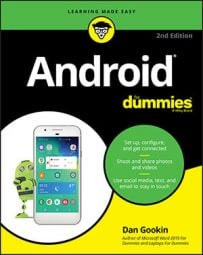Somewhere deep in your Android phone’s bosom lies a storage device. It’s like the hard drive in a computer: The thing can’t be removed, but that’s not the point. The point is that the storage is used for your apps, music, videos, pictures, and a host of other information.
To see how much storage space is available on your phone, open the Settings app and choose the Storage category. The Storage screen details information about storage space, similar to what’s shown.
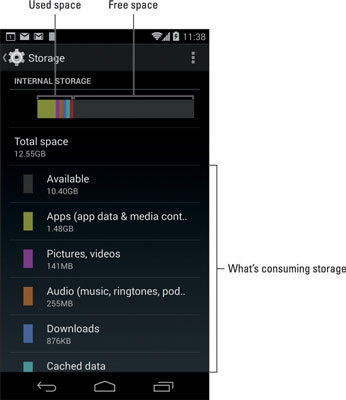
If your phone has external storage, look for the SD Card category at the bottom of the Storage screen (not shown).
Touch a category on the Storage screen to view details on how the storage is used or to launch an associated app. For example, touching Apps displays a list of running apps. Choosing Pictures, Videos lets you view pictures and videos.
Videos, music, and pictures, in that order, consume the most storage space on your phone.
To see how much storage space is not being used, refer to the Available Space item.
Don’t bemoan that the Total Space value is far less than the phone’s storage capacity. For example, in the figure, a 16GB phone shows only 10.40 GB available. The missing space is considered overhead, as are several gigabytes taken by the government for tax purposes.
You probably didn’t get an Android phone because you enjoy managing files on a computer and wanted another gizmo to hone your skills. Even so, you can practice the same type of file manipulation on a phone as you would on a computer. Is there a need to do so? Of course not! But if you want to get dirty with files, you can.
The main tool for managing files on your phone is the Files or My Files app. Not every Android phone comes with such an app, so you can always obtain a file management app, such as ASTRO File Manager, at the Play Store.