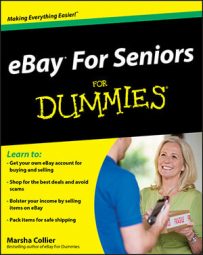After you’ve prepared your eBay listing using the Sell an Item form, you should preview your listing. Scroll down the page and confirm that all the information you entered appears as you intended. If so, you’re ready to put your item official up for sale.
To preview your eBay listing:
On the Sell an Item form, under the heading How Your Listing Will Appear in Search Results, click the Preview Your Listing link.
A page opens, showing you exactly how your listing will appear on eBay. This page is the place where you can catch mistakes before your item is listed for sale. The bottom of the Sell page shows you a condensed version of all your information and tallies how much eBay is charging you in fees and options to run this listing.
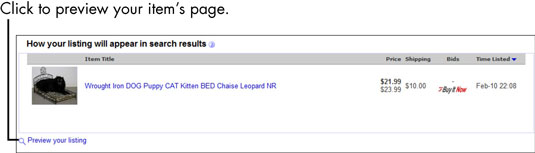
Check for mistakes.
You also may find the preview page helpful as a last-minute chance to get your bearings.
If you find corrections, click the Edit Listings links on the Preview Your Listing page to go back to any of the areas that need correcting.
Make category changes or any other changes and additions and then return to the Preview Your Listing page.
Nitpick for common, careless errors; you won’t be sorry. Many eBay members make goofs such as the wrong category listing, bad spelling, grammatical errors, and missing information about shipping, handling, and payment methods.
When you’re sure everything’s accurate and you’re happy with your item listing, click the Submit button.
A Confirmation page pops up. At that precise moment, your listing begins, even though it may be a few hours before it appears in eBay’s search and listings updates.
If you want to see your listing right away and check for bids, your Confirmation page provides a link for that purpose. Click the link, and you’re there. You can also keep track of your auctions by using the My eBay page.
For the first 24 hours after your sale is underway, eBay stamps the Item page with a funky sunrise icon next to the listing. This icon is just a little reminder for buyers to come take a look at the latest items up for sale.