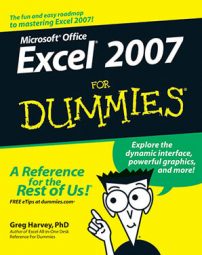The Formula bar in Microsoft Office Excel 2007 displays the cell address and the contents of the current cell. Use the Formula bar to enter or edit formulas and cell entries and assign names to cells.
The Formula bar appears just below the Ribbon and is divided into three sections:
Name box: The left-most section that displays the address of the current cell
Formula bar buttons: The middle section that displays an indented circle on the left (used to narrow or widen the Name box) with the Function Wizard button (labeled fx) on the right; you also see a Cancel (an X) and an Enter (a check mark) button in this middle section of the Formula bar when you enter or edit cell data
Cell contents: The third, right-most white area to the immediate right of the Function Wizard button that takes up the rest of the bar and expands down as necessary for lengthy cell entries
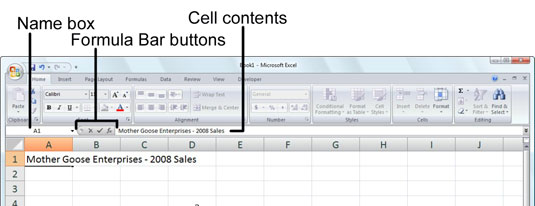 What you type appears in the current cell and on the Formula bar.
What you type appears in the current cell and on the Formula bar.
The cell address is determined by its column letter(s) followed by the row number as in cell A1, the very first cell of each worksheet at the intersection of column A and row 1. The contents of the current cell are determined by the type of entry you make there: text or numbers if you just enter a label or a particular value, and the nuts and bolts of a formula if you enter a calculation.
When it comes to labeling the 16,384 columns of an Excel 2007 worksheet, our alphabet with its measly 26 letters is simply not up to the task. To make up the difference, Excel first doubles the letters in the cell’s column reference so that column AA follows column Z (after which you find column AB, AC, and so on) and then triples them so that column AAA follows column ZZ (after which you get column AAB, AAC, and the like). At the end of this letter tripling, the 16,384th and last column of the worksheet ends up being XFD so that the last cell in the 1,048,576th row has the cell address XFD1048576.