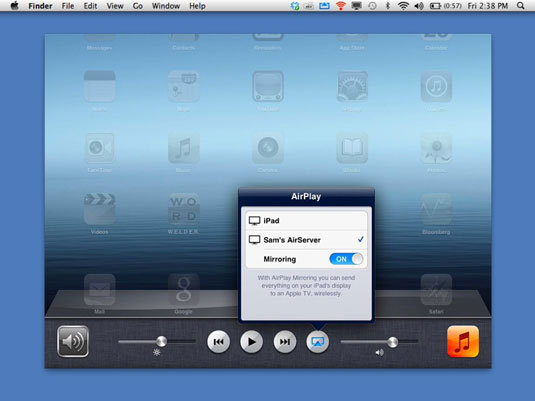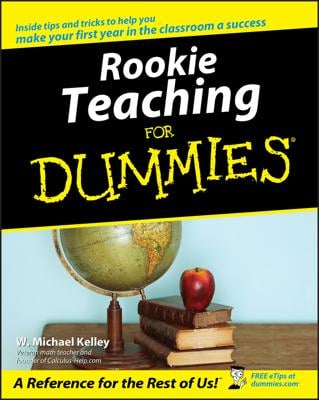Screencast iPad tutorials are useful for teaching your students and extending course content beyond the classroom for flipped learning. Screencasting iPad apps record whatever appears on your screen and enables you to add a voiceover narration during the recording or edit and add to it after the fact.
Most screencast apps on the iPad give you a blank whiteboard interface and a set of tools to use during your recording. You can use these programs to create imaginative tutorials for just about anything that you can illustrate visually and explain.
Ways to use screencasts in an iPad classroom
How you might use screencasts in your classroom? You can certainly use them to create tutorials for students who require additional help. You can easily upload these movies to the Internet or a classroom website where students can access them at any time. Whether you’re explaining an algebraic equation or illustrating a concept in science, a screencast is an effective way to get your point across.
Here’s another thought . . . “The best way to learn anything is to teach it to someone else.” Isn’t that what you’ve always been told? It’s also a great philosophy to apply in school. The iPad enables students of all ages to learn through creating their own tutorials. Here are some benefits from doing so:
Students can teach you. Take math as an example. You can always have students work out a problem and return the answer to you. Instead, try having students record a tutorial explaining the concept behind the solution to a particular problem.
Imagine the following situation: Your students have become proficient in single-digit addition, and now you’d like to progress to double-digit addition. You could take the traditional route of demonstrating a rule in front of the class, writing examples on the board, showing the students your method for solving the problem, and then sending them off to solve reams of problems using the rule you just taught them.
That’s certainly the method most often used. Consider an alternative approach.
Send students off with a double-digit problem and ask them to record a screencast detailing any approach for solving it. No instruction. Encourage them to learn math by thinking like mathematicians. This gives students an opportunity to develop logic by expanding on their existing knowledge of single-digit addition. Also, using a screencast instead of a paper-based response allows them to explain and verbalize their logic and thoughts.
Students can teach each other. Students can create screencasts to help each other with homework or problems. Compile the best screencast tutorials that students build into a curated library that all students can access now and into the future.
Students can actually teach anyone if given the opportunity. Display student tutorials on a blog or website and make them publicly available over the Internet to anyone requiring assistance. If privacy is a concern, you can always omit any personal information.
How to use screencasts in an iPad clasroom
iOS doesn’t allow both a foreground and background app to run simultaneously or interact with each other with full functionality. You can’t make a screencast from the iPad that records all the workings of another program running on the same iPad. Of course, as is often the case with technology, you can often find a way to work around limitations.
One way to record a screencast of an iPad app is to mirror your iPad, which means to display the iPad screen on the monitor of a laptop or desktop computer. If you download and install software called AirServer from the AirServerApp website, you can turn your laptop or desktop into an AirPlay receiver for your iPad screen.
You then can record the iPad’s screen interactions on that computer using software such as QuickTime. Pretty smart, no?