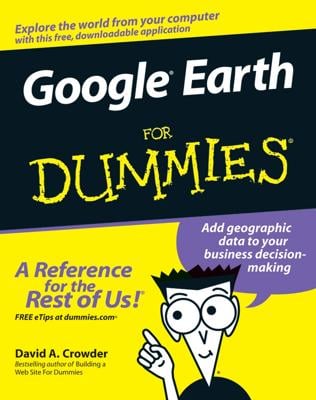Google Groups enables you to classify the posts in your group with tags to make them easier for your users to find. Tags are keywords that your members use to associate their posts with certain subject areas. For example, if you run a group called Gardening, you may use tags like vegetables, flowers, trees, and so on. So, when a member posts about planting pear trees, he or she could add the tag trees. Other members can then search on the tag trees and find all posts with that tag.
To access the Tags settings for your group, follow these steps:
Log in to Google Groups and open the group you want to manage.
Click the gear icon at the top right and choose Group Settings.
In the left navigation, expand the Settings section.
Click Tags under Settings.
Tags are disabled for new groups by default, so the first thing you need to do in Tags settings is click the Enable Tags button. Then you can set these options (see Figure 1):
Post rule: You can require that your members choose at least one tag for their posts. That’s helpful if you really want to have good tagging in your group.
Number of tags per topic: You can determine the maximum number of tags members can assign to a post. Some members may go crazy and tag as much as possible. If you want to keep tight control of that, then choose a low number. You can see a “Use Default” setting, but Google, for some reason, doesn’t tell you what the default is! So it’s best to choose your own limit. Two or three sounds about right.
Tag suggestions: You, as the administrator of your group, determine what the tags are (unless you give permission to members to create their own tags). In this field, you enter the tags you want to use for your site, separated by commas.
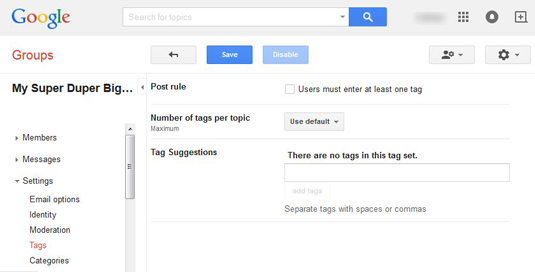 Figure 1: Setting tags for your group.
Figure 1: Setting tags for your group.
Source: google.com
If you run an open group — that is, one that anyone can join, read, and post to — you may not want to allow users to create their own tags. Who knows what kind of tags you may end up with!
You can’t use both tags and categories at the same time; you have to choose one or the other. Enabling one will disable the other; if you decide to switch over to categories, the work you’ve done setting tags will be saved.