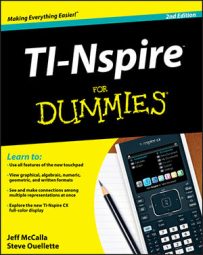Virtually any number that appears on your TI-Nspire Graphs page is eligible to be part of a calculation, including the coordinates of graphed points. You can find the slope of the function by calculating the quotient of the change of the y-coordinate and the change of the x-coordinate.
To perform a calculation, you must use the Text tool to type an expression to be evaluated. Use dummy variables (no pun intended) to serve as placeholders for the numerical values that become part of the calculation. To do this, follow these steps:
Press [MENU]→Actions→Text to open the Text tool. Click in an open space, type your expression, and press [ENTER] to close the text box. Press [ESC] to exit the Text tool.
In the example,

was typed first, because you want to enter variables in fraction form. The variables y1, y2, x1, and x2 serve as dummy variables, or placeholders, for the x- and y-coordinates that will become part of the calculation. The whole slope formula isn't typed; the m= part of it is left off.
It is not necessary to type the whole equation and usually easier to type only the expression that needs to be calculated.
To calculate the slope, you need to show the ordered pairs of two points on the line. Right-click the hollow points ([CTRL][CLICK]) and choose Coordinates and Equations.
Press [MENU]→Actions→Calculate or just right-click the expression to open the Calculate tool.
Move the cursor over the text from Step 1 (notice the word expression appears), and press [CLICK] once to select this expression.
As you move away from the expression, notice the words “Select x1? (or press VAR).” Move to the x-coordinate of one of the ordered pairs [in this case, it is (–6,1)] and press [CLICK] once. This action selects this coordinate as the value of x1 in the calculation.
Start moving the cursor again, and notice the words “Select x2? (or press VAR).” Move to the x-coordinate of the other ordered pair [in this case, it is (–2,4)] and press [CLICK] once. To complete the calculation, press the appropriate coordinates when prompted for both y1 and y2.
Move the cursor to the right of the expression, and press [CLICK] to drop it in place.
Press [ESC] to exit the Calculate tool.
Grab and move one of the hollow points to see the slope change.
The sequence of screens here shows the results of this calculation.
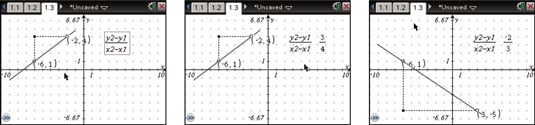
You can also edit the coordinates of the hollow point to jump to any value. The calculation updates accordingly.