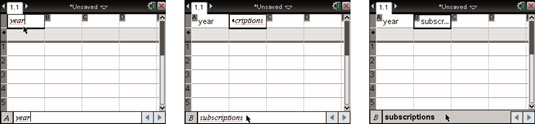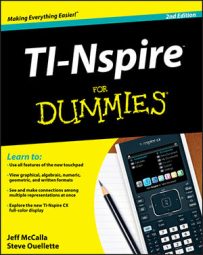In the TI-Nspire Lists & Spreadsheet application, each column already has a letter reference that can be used to perform mathematical computations on columns of data. To reference a column in a formula, simply type the letter of the column followed by a set of brackets ([CTRL][ ( ]).
Additionally, TI-Nspire offers you a way to name your columns with a word that helps to convey what the data represents. Consider, for example, that you want to analyze data on cellular telephone subscriptions for a range of years. Here are the steps to follow to give your data a descriptive name:
Move the cursor to the column list name area.
This is the white box located at the top of a column.
Type the name of your list using the alpha keys.
As you can see in the first screen, the word year is used as the list name for column A.
List names follow the same rules as variable names.
Press [TAB] to move the next column and type its name.
The name subscriptions is to remind you that the data in the second list refers to the number of cellular telephone subscriptions (in millions) for each specified year. See the second and third screens.
Continue to press [TAB] to name additional columns. Press [ENTER] after you have named your last column of data.