You can use your TI-84 Plus calculator to sort data lists and solve a typical standardized test question. Put the following set of numbers in order from least to greatest:
To sort a data list, follow these steps:
Press [STAT][ENTER] and enter the data in L1.
See the first screen. Notice, after entering the first number and pressing [ENTER], your calculator evaluates the square root and displays its approximate value, –1.414.
If list L1 is out of view, press [STAT][5][ENTER] to use the SetUpEditor command. If there is unwanted data in list L1, use the arrow keys to place the cursor on the L1 list name and press [CLEAR][ENTER].
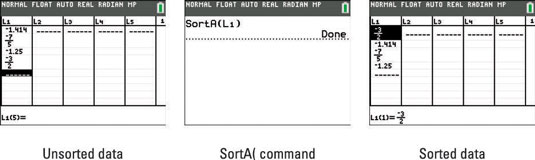
Press [STAT].
Press [2] to sort the list in ascending order.
SortA means sort ascending and SortD means sort descending.
Enter the list name.
To sort a default named list such as L1, press [2nd][1] to enter its name. If you’re sorting a list that you named, press [2nd][STAT] to access the List NAMES menu, use the up- and down-arrow keys to scroll to the list you want, and press [ENTER].
An alternative method to type the name of a list you named is to press

to insert the letter L and then enter the name of the list.
Press [ENTER] to sort list L1.
See the second screen.
Press [STAT][ENTER] to view list L1.
See the third screen. It is easy to see the answer to the question posed is:

In most cases, it is a good idea to keep the rows of data intact when sorting. Follow these steps to sort data lists while keeping the rows intact:
Press [STAT][ENTER] and enter the data in L1.
See the first screen.
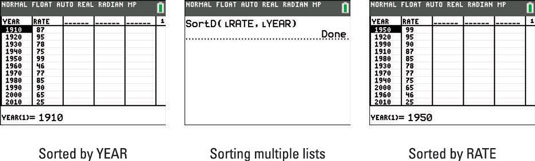
Press [STAT].
Press [2] or [3] to sort the list in ascending or descending order, respectively.
Enter the list name that you want to sort on.
To sort list such as L2, press [2nd][2]. If you’re sorting a list that you named, press [2nd][STAT] to access the List NAMES menu, use the up- and down-arrow keys to scroll to the list you want, and press [ENTER].
Press [,] between the data lists you want to sort concurrently.
Enter the other list name that you want to sort concurrently.
You may sort more than two lists concurrently; just keep putting commas between the list names you enter.
Press [ENTER] to sort the lists.
See the second screen.
Press [STAT][ENTER] to view list L1.
See the third screen.
