The programming language used by the TI-84 Plus calculator is similar to the Basic programming language. It uses the standard commands (such as the “If …, then …, else …” command) that are familiar to anyone who has ever written a program. And, of course, it also makes use of commands that are unique to the calculator (such as ClrHome, which clears the Home screen).
These are the basic steps for creating a program on the calculator:
To create a new program using the Program editor, press

This is illustrated in the first screen.
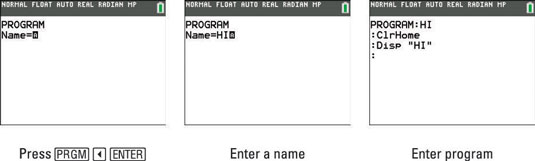
Give your program a name and then press [ENTER].
The name of your program can consist of one to eight characters that must be letters, numbers, or the Greek letter theta. The first character in the name must be a letter or theta, as in the second screen.
The A after Name = indicates that the calculator is in Alpha mode. In this mode, when you press a key you enter the green letter above that key. To enter a number, press [ALPHA] to take the calculator out of Alpha mode and then enter the number.
To enter a letter after entering a number, you must press [ALPHA] to put the calculator back in Alpha mode. Press [2nd][ALPHA] to place your calculator in Alpha-lock mode, which allows you to enter multiple letters without having to press a between them.
When you press [ENTER] after naming your program, the calculator puts you in the Program editor, as in the third screen. The program appearing in this screen is entered in the next step.
Enter your program in the Program editor.
Your program consists of a series of commands, each of which must be preceded by a colon, as shown in the third screen. After entering a command, press [ENTER] so the calculator supplies the colon preceding the next command you enter. When you finish writing your final command, press [ENTER] and ignore the colon that is waiting for a command to be entered.
An example of entering a program appears in the third screen. The program in this screen writes HI on the Home screen. The Disp command is entered by pressing

Press [2nd][MODE] when you’re finished writing your program.
This saves your program in the memory of the calculator and returns you to the Home screen. The name under which the program is stored in the calculator is the same name you gave the program in Step 2.
Editing a program on the TI-84 Plus
To edit a program stored on the calculator, follow these steps:
Press [PRGM] and the right-arrow key and press the number of the program or use the up- and down-arrow keys to highlight the program you want to edit.
Edit the program.
Pressing [CLEAR] deletes the line containing the cursor.
Press [2nd][MODE] to save the program and return to the Home screen.
Executing a TI-84 Plus calculator program
After creating your program and saving it on the calculator, you can run the program on the calculator by performing the following steps:
Press [PRGM] to enter the Program Execute menu, and use the down-arrow key to move the indicator to your program.
This is illustrated in the first screen.
Press [ENTER] to place the program on the Home screen.
This is illustrated in the second screen.
Press [ENTER] to execute the program.
This operation is shown in the third screen. When the calculator is finished executing the program, it writes Done on the Home screen.
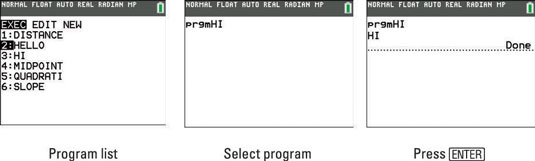
Deleting a program from the TI-84 Plus calculator
To delete a program from the calculator:
Press [2nd][+] to access the Memory menu.
Press [2] to access the Mem Mgt/Del menu.
Press [7] to access the Program files stored in the calculator.
If necessary, repeatedly press the down-arrow key to move the indicator to the program you want to delete.
Press [DEL] to delete the program.
You are asked whether you really want to delete this program. Press [2] if you want it deleted or press [1] if you’ve changed your mind.
Press [2nd][MODE] to exit this menu and return to the Home screen.
