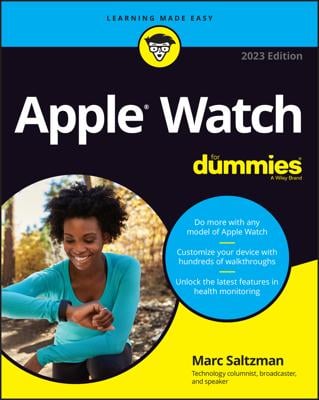If you want to be like Dick Tracy and take calls on your wrist, Apple Watch lets you do just that. Or make a call by pressing the Digital Crown button and asking Siri to call someone. Whether you initiate the call or accept it, as long as you have your iPhone nearby, you can chat through your smartwatch’s microphone and hear the other person through the small speaker.
Using your Apple Watch to chat with others can be handled via Bluetooth technology with your nearby iPhone — up to a few dozen feet away — or even farther than that over Wi-Fi. As long as your iPhone is connected to the same wireless network — such as at home or at the office — your watch rings at the same time as your phone and you can choose which one to answer (or not).
Incoming calls
This is the easy one.
If a call comes in to your phone number, your Apple Watch rings just like your iPhone — unless you choose to disable that feature in the Apple Watch app on your iPhone.
Assuming you didn’t mess with the default settings, you hear your ring tone emanate through your watch’s speaker and see a screen pop up with the name of the person calling (or just a phone number if that person isn’t in your Contacts).
Tap the big green Answer icon in the bottom right of your watch’s screen to answer the call. Say hello.
If you don’t want to answer the call, tap the big red (Hang Up) icon in the lower left of your Apple Watch. Alternatively, you can swipe up from the bottom of your watch to send a preset message back to the person trying to reach you, such as “Call you later,” “In a meeting,” or “I’m driving.” Just make sure that call is coming from a mobile phone or else the caller may not see it.
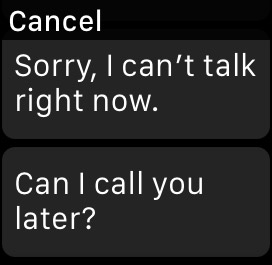
You can also customize these preset replies by going into the Settings→Messages area of the Apple Watch app on your iPhone.
But as infomercial guru Ron Popeil once famously said: “But wait — there’s more!”
You can also choose to transfer the call to your iPhone, a Bluetooth headset, or a car’s speakerphone.
f you want to stop your wrist from ringing — perhaps you’re in a crowded elevator and you’re getting dirty looks from someone — you can silence an incoming call by simply covering Apple Watch with your other hand.
You can try to cover it with the same hand the watch is on, but that may prove a tad difficult.
The Phone app screen on Apple Watch also lets you mute your microphone by tapping the microphone with a slash through it (in case you don’t want other participants in a conference call to hear you sneeze!). At the top of the watch screen, you can also increase or decrease the volume coming through the phone’s speaker.
Outgoing calls
While certainly not difficult, outgoing calls through your Apple Watch requires a little more work. And that’s assuming you actually want to make a call through your wrist.
A few considerations: It may not be too comfortable to hold up your wrist for an extended period of time; the quality of the call won’t be as good as on a phone; your conversations may be heard, as it’s a speakerphone (unless you’re wearing a Bluetooth headset); and, oh, you might look a little silly too.
The Apple website also suggests you might not want to talk for long on Apple Watch anyway: “Use the built-in speaker and microphone for quick chats, or seamlessly transfer calls to your iPhone for longer conversations.”
With that in mind, you can place a call on your Apple Way in a few ways:
First approach: Press the Digital Crown button to go to your Home screen and then tap the Phone icon, which is green and with a white phone in the middle. Go ahead and dial the number.
Second approach: Press the Side button to bring up your Friends ring and then twist the Digital Crown button to find someone to call. Tap the Call icon for a given contact.
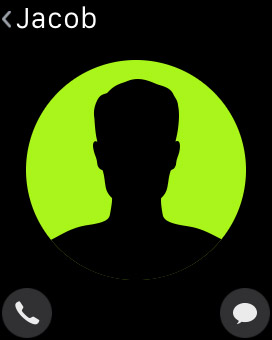
Third approach: Lift your wrist and say “Hey, Siri” into your watch, followed by “Call ____ (person’s name)” (if that person is in your phone’s Contacts list) or “Dial ____ (phone number).” Or you can press and hold the Digital Crown button to activate Siri. Or you can just say “Hey, Siri, make a call” and wait for it to ask you to name someone or provide a number.
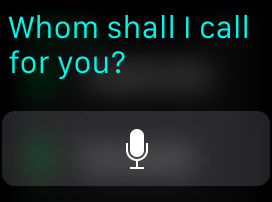
Which way do you like best? You can always revert back to smoke signals or Morse code if all this technology is making your head spin.
If you ever want to turn the Apple Watch screen off or silence any sounds coming from it, simply cup your hand over the face and it should go dark and silent.