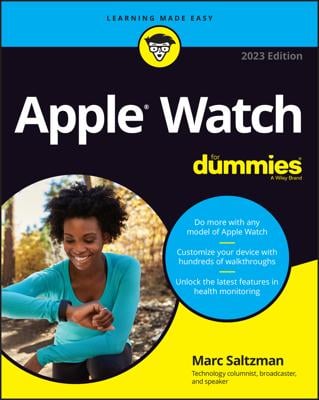Similar to the preinstalled apps designed to help get you started on other Apple products, Apple Watch has a number of built-in apps, too:
- To keep you in touch: Phone, Messages, and Email
- To prevent you from getting lost and to find stuff around you: Maps
- To stay organized and informed: Calendar, Clock, Weather, and Stocks
- To entertain you: Music and Photos
Phone app on Apple Watch
You no longer need to reach for your iPhone to see who’s calling you. Simply glance at your wrist to see the name or number (if he or she isn’t in your Contacts) and decide whether to take the call. You can have a chat through the watch if you like, or transfer the call over to your iPhone. Don’t want to take the call? Simply cover Apple Watch with your hand to mute it. You can also place a call to someone through Apple Watch.
Apple Watch's Messages app
If someone sends you a text message (SMS) or an iMessage to your iPhone, Apple Watch gives you a subtle tap to let you know about it. Raise your wrist to see who wrote it and to read the message. You can reply with a preset response, send an animated emoji, dictate the response, or record and send a short audio message. The figure shows an example of a text message.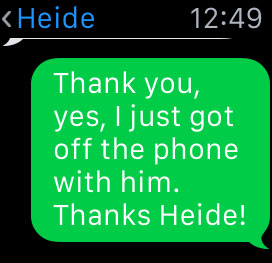
Because the Apple Watch has no keyboard, you have to use your voice to dictate a reply.
Apple Watch's Mail app
Although a small smartwatch screen may be more conducive for short text messages than lengthy emails, you can read your personal or professional email on your watch, as shown. You can also flag emails, mark them as read or unread, reply to them, or delete them. But you can’t create an email from scratch (you’ll need your iPhone for that).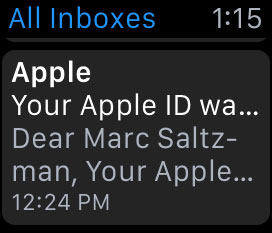
Read your email on Apple Watch or press and hold on the screen (Force Touch) to access a few options.
Calendar app on Apple Watch
Your wrist can tell you when you’ve got an upcoming calendar appointment. You can set meeting reminders, accept or decline calendar invitations, and, if desired, email the organizer with a preset response.
Apple Watch’s Alarm app
Apple Watch lets you set and manage multiple alarms, such as those for meetings or wakeup calls. You can either ask Siri to set them or set them yourself using the Digital Crown button to tweak the alarm time. You can even choose for the alarm to vibrate your wrist. This figure shows the Apple Watch’s Alarm app. Don’t forget you can also sync your iPhone alarms to your Apple Watch.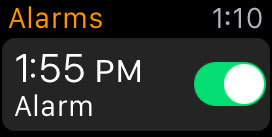
Use the Alarm app to have your watch wake you up.
Apple Watch's Stopwatch
Much like the stopwatch on your iPhone, Apple Watch offers one for your convenience, and you can set it to digital, analog, or hybrid view. Apple Watch also offers an optional graph view.
The Timer on Apple Watch
Whether you’re running around a track or cooking something in the oven, Apple Watch has a timer for that. As the timer runs, you should see a line move around the dial to give you a sense of how much time has passed and is left.
World Clock app for the Apple Watch
You don’t need to go to a website to see the time in different cities around the world (or count on your fingers as you do the manual calculation between, say, New York and London). Launch the World Clock app to see the time in cities of your choosing. You can use your iPhone to add new locations at any time.
Siri on the Apple Watch
Siri is a fast and convenient way to interface with your Apple Watch. In fact, nothing is more natural than using your voice; your smartwatch will respond after you say “Hey, Siri,” followed by a question or command. Alternatively, you can push in and hold the Digital Crown button to activate Siri.
Apple Watch's Weather app
Use Apple Watch to check the weather where you are or for any city in the world. This app shows the temperature and precipitation at that exact moment or for the days or week ahead. See the figure for a glimpse at the Weather app. If you have not chosen a watch face that includes weather information, the quickest way to access that information is to ask Siri for it. The second-quickest way is to swipe up and access the Weather Glance screen. Of course, opening the app itself is the third-quickest way, but you should choose a method that works best for you.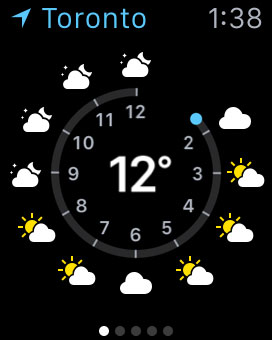
We love knowing the weather, and Apple Watch provides multiple ways to see it, including via the Weather app.
The Stocks app
Follow all the companies you have a vested interest in — or plan on buying into — with the Stocks app on your Apple Watch. This app lets you keep up with the stock market price, point and percentage, market cap, and more. All your stocks include a historical graph.
Activity app on Apple Watch
Activity is one of the two important fitness-related Apple Watch apps. The three Activity rings — Move, Exercise, and Stand — give you a simple yet informative glimpse into your daily activity goals and progress. The app was designed to motivate you to sit less and move more.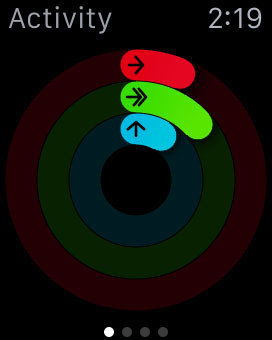
This smart, color-coded Activity app shows your daily progress.
Workout app on Apple Watch
During an exercise routine, the Workout app shows you real-time fitness information, including time, distance, calories, pace, and speed. You can choose from preset workouts, such as Running, Walking, Cycling, and others. This figure shows you the Workout app.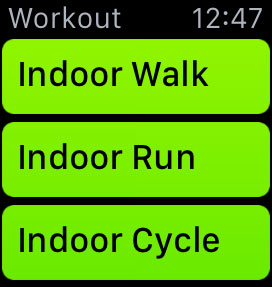
The Workout app offers some exercise routines.
Apple Watch's Maps app
Whether you’re trying to find a restaurant in your hometown or you feel like going on a stroll in an exotic city, your Apple Watch can give you directions based on your current location, as shown here. See the fastest route, get turn-by-turn navigation instructions (including taps on your wrist when it’s time to turn), or ask Siri to find local businesses.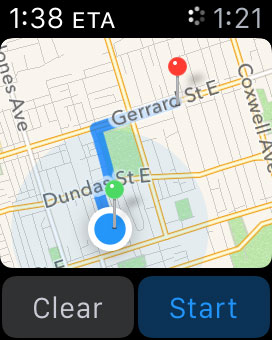
Get directions to a location, such as a local business, by using the Maps app.
Apple Watch Photos app
Those who matter to you are now just a glance away. The Photos app on Apple Watch displays your photos of loved ones, friends, pets, scenery, and other memories. Use the Digital Crown button to zoom in on individual images or swipe to browse through them one photo at a time. You can even choose photos to load on your watch — even if your iPhone isn’t near.
Remote Camera on the Apple Watch
Although Apple Watch doesn’t have a camera, you can use it as a live viewfinder for your iPhone’s rear-facing iSight camera. You can, therefore, use your watch to see and snap a subject, essentially turning your wrist into a wireless shutter (ideal for selfies). Plus you can adjust the timer remotely.
Apple Watch Music app
You can keep your iPhone tucked away in your pocket or purse and play your music remotely on your Apple Watch. The figure shows what your songs look like on your watch, complete with album artwork if you have it on your iPhone. You might want to load up your watch with a few hundred tunes to listen to when you don’t have your phone with you (Bluetooth headphones are required).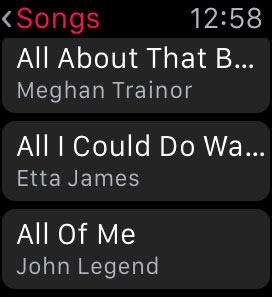
Like music? You’ll love Apple Watch because it can store music you synced from your iPhone. You can also control tunes on your iPhone or stream directly from Apple Music.
Apple Watch's Remote app
Not only can you remotely control your iPhone music via your Apple Watch, you can also use it to access a nearby Apple TV box connected to your TV. Your wrist-based remote can navigate the main menu, scroll through media lists, and select what you want. Your watch’s Remote app can also be used to control your iTunes library and iTunes Radio on a PC or Mac.
Wallet and Apple Pay
Formerly referred to as Passbook, this handy app for iPhone also works well on Apple Watch, and lets you keep track of such things as boarding passes, movie or theater tickets, loyalty cards, and more. Time-based alerts let you know when you should or can use these plane or train tickets, loyalty cards, and such. When you shop with Apple Pay, you choose on which credit or debit cards to make the purchase.
Apple News
As you might expect, this convenient app curates some of the top news headlines for you to read on your watch. You might find yourself in line at a supermarket or waiting for a friend on a park bench; tapping this red icon lets you view some of the top headlines as you wait. If there’s something that interests you but you don’t have time to read it now, tap Save for Later, and the entire article will appear on the Apple News app on iPhone. Want to move on? Tap Next Story. News sources include Washington Post, Fox, CNN, Newsweek, Billboard, VentureBeat, and many others.
Apple Watch's Breathe app
Live a better day by taking a minute to Breathe. The figure is what you’ll see when you tap the teal-colored Breathe app on Apple Watch. “Quiet your mind, relax your body and be in the moment,” it continues, before asking you to try and complete at least one session per day. You’ll also be nudged to Breathe on your Apple Watch, when it thinks you should take a break, and you can twist the Digital Crown to change the duration of the breathing exercises the app guides you through.
Take a moment out of your hectic life and focus on your breathing with the Breathe app, pictured here.
Walkie-Talkie on the Apple Watch
Communicate Apple Watch to Apple Watch. This app lets you have a voice conversation with someone else via your watches. Any model of Apple Watch works — even Series 1 — but you need Apple watchOS 5 or newer to use it. Contacts you add, such as your partner, kids, or boss, can talk to you whenever you’re set to “Available.” You’ll see some Suggested contacts (like family members) and then a list of all the people listed on your iPhone’s Contacts app. Tap to invite them and they’ll have a chance to accept. Swipe down to select if you’re available to chat or not.
Apple Watch's Heart Rate app
As you might expect, tapping this little red heart shows your current heart rate and daily summaries on Apple Watch. This Health app can notify you if Apple Watch detects your heart rate is high or low. You can adjust or turn off these notifications in the Apple Watch app on your iPhone. Tap Turn On to activate it, and you’ll see it measuring your beats per minute (BPM) and logging the time your rate was measured as well as and some historical info.
Find Friends app on Apple Watch
The little orange icon with two white stick people launches the Find Friends app. The first time you tap this icon, the app asks you permission to access your location on a map while it’s in use and to allow people that you select to see you. The app then shows your location on a map and you (and they) can see how far away friends are. Tap Allow or Don’t Allow when prompted (first time only).
Podcasts app on Apple Watch
In case you haven’t heard, podcasts are free downloadable programs. These can be a comedy routine, news report, political rant, tech advice, religious sermon, or the latest music remix from a popular club DJ. Podcasts can be video, too, but only audio versions work on Apple Watch. When you subscribe to podcast, the show automatically downloads to your device so you can hear it on-demand. The Podcasts app on Apple Watch syncs with your iTunes library so you can hear everything from your wrist (presumably to wireless headphones).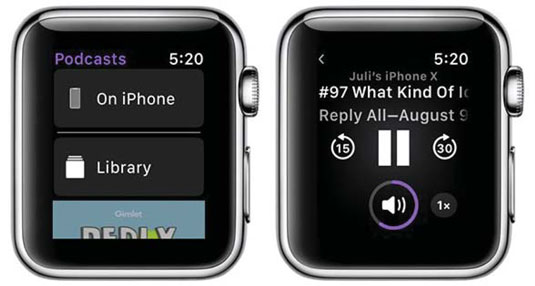
Sync or stream your favorite podcasts right to your wrists — and then to your Bluetooth headphones!
Apple Watch’s Radio app
Speaking of audio, Apple Watch’s Radio app lets you stream music to your watch, either via a nearby iPhone over Wi-Fi, or through a cellular connection on some supported models; and you can customize the stations, of course. By default, the app lists some featured stations, but you can choose a desired genre (like Jazz or Hip-Hop), theme or region (like Workout, Indie, Kids, or from a specific country), or hear news — all delivered via audio.
Home app on the Apple Watch
Smart homes all around the world are increasingly powered by Apple HomeKit-enabled products, which means these supported devices all talk to one another securely; these products let you use an app or voice, through Siri, to control it all. For example, you can say “Hey Siri, turn on the lights” or “Lower the thermostat by two degrees.” Apple Watch lets you control your smart home on your wrist too. Tap the orange and white Home button and all your HomeKit items are listed. Just remember that you first need to add the Home app on an iPhone to get things to work.
Settings app for Apple Watch
The Settings app for Apple Watch lets you enable or disable a number of settings, including Airplane mode (turning off all wireless radios), Bluetooth, and Do Not Disturb. This app also mutes your watch in case you don’t want to hear any sounds emit from it. Did you lose your iPhone under the cushions? Your Apple Watch can make your iPhone ping loudly so you can hear it and find it.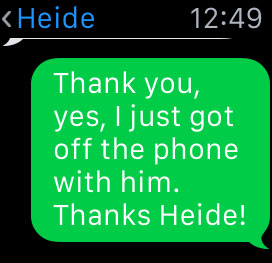 Because the Apple Watch has no keyboard, you have to use your voice to dictate a reply.
Because the Apple Watch has no keyboard, you have to use your voice to dictate a reply.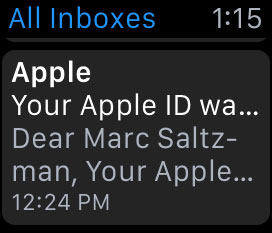 Read your email on Apple Watch or press and hold on the screen (Force Touch) to access a few options.
Read your email on Apple Watch or press and hold on the screen (Force Touch) to access a few options.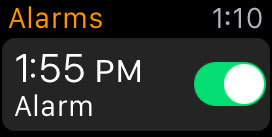 Use the Alarm app to have your watch wake you up.
Use the Alarm app to have your watch wake you up.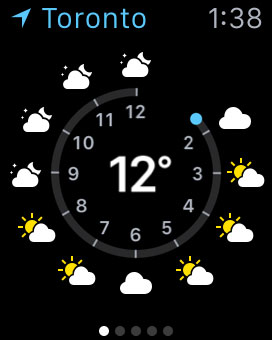 We love knowing the weather, and Apple Watch provides multiple ways to see it, including via the Weather app.
We love knowing the weather, and Apple Watch provides multiple ways to see it, including via the Weather app.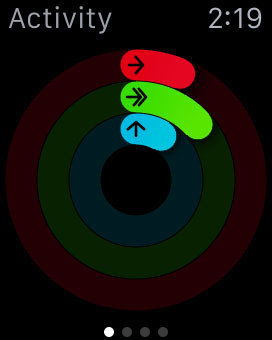 This smart, color-coded Activity app shows your daily progress.
This smart, color-coded Activity app shows your daily progress.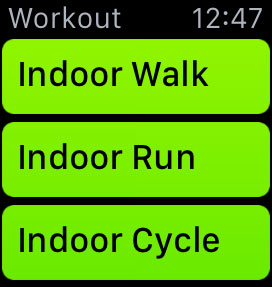 The Workout app offers some exercise routines.
The Workout app offers some exercise routines.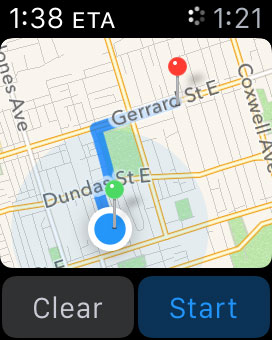 Get directions to a location, such as a local business, by using the Maps app.
Get directions to a location, such as a local business, by using the Maps app.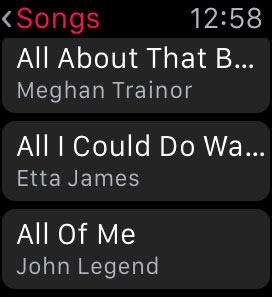 Like music? You’ll love Apple Watch because it can store music you synced from your iPhone. You can also control tunes on your iPhone or stream directly from Apple Music.
Like music? You’ll love Apple Watch because it can store music you synced from your iPhone. You can also control tunes on your iPhone or stream directly from Apple Music. Take a moment out of your hectic life and focus on your breathing with the Breathe app, pictured here.
Take a moment out of your hectic life and focus on your breathing with the Breathe app, pictured here.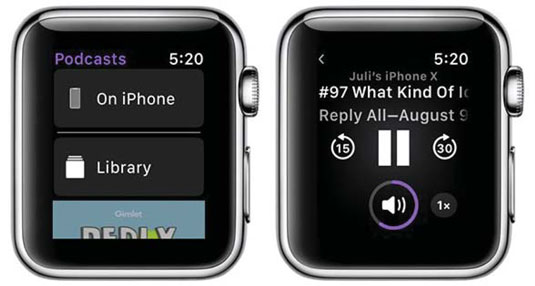 Sync or stream your favorite podcasts right to your wrists — and then to your Bluetooth headphones!
Sync or stream your favorite podcasts right to your wrists — and then to your Bluetooth headphones!