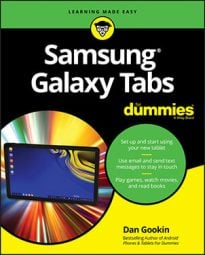Does a Samsung Galaxy tablet fall asleep or does it just lock? A locked tablet seems rather restrictive, so you may prefer to think of the tablet as taking a snooze. But does it dream? Of course it does! You can even see the dreams, providing you activate the Daydream feature — and you keep the tablet connected to a power source or in a docking station. Heed these steps:
Start the Settings app.
Touch the Device tab.
Not every tablet’s Settings app has a Device tab.
Choose Display.
Ensure that the Daydream on-off icon is in the on position.
The Daydream feature is activated.
Touch the Daydream item to view the various types of daydreams available.
One option you can choose is Colors.
Some daydream items feature a Settings icon, which can be used to customize how the daydream appears.
When you’re done, touch the Back button or touch the Home key to return to the Home screen.
The daydreaming begins when the screen would normally timeout and lock. So, if you set the tablet to lock after 5 minutes of inactivity, it daydreams instead.
To disrupt the tablet’s dreaming, swipe the screen.
The tablet doesn’t lock when it daydreams. To lock the tablet, press the Power Lock key.