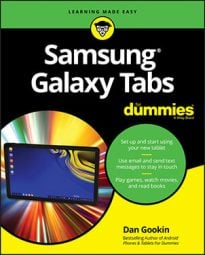One of the first things you see when powering on your Samsung Galaxy tablet is the Home screen. The main Home screen is illustrated below, but it will change as you add more widgets. This article takes you through the basic aspects of the Home screen that will not change.
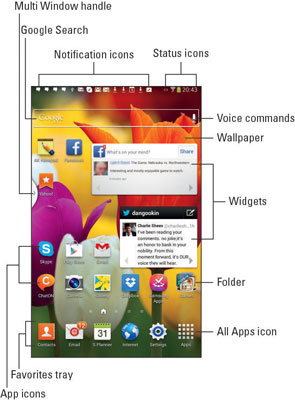
You’ll find many fun and interesting things to notice on the Home screen:
Notification icons: These icons come and go, depending on what happens in your digital life. For example, icons appear whenever you receive a new e-mail message or have a pending appointment.
Status icons: These icons represent the tablet’s current condition, such as the type of network it’s connected to, its signal strength, and its battery status, as well as whether the tablet is connected to a Wi-Fi network or using Bluetooth, for example.
App icons: The meat of the meal on the Home screen plate, app (application) icons are where the action takes place. Touching an app icon opens that app.
Widgets: A widget is a teensy program that can display information, let you control the tablet, access features, or do something purely amusing.
Folders: Multiple apps can be stored in a folder. Touch the folder to see a pop-up window that lists all the apps. Touch an app icon to start.
Wallpaper: The background image you see on the Home screen is the wallpaper.
Favorites tray: The lineup of icons near the bottom of the screen consists of five slots for popular apps. This feature isn’t found on every tablet’s Home screen.
Apps icon: At the bottom right of the Home screen is the Apps icon. Touching this icon displays the Apps screen, which lists all apps installed on your tablet.
Multi Window tab: This item appears only when the Multi Window feature is active. Touching the tab displays the Multi Window tray.
Ensure that you recognize the names of the various parts of the Home screen.
The Home screen is customizable. You can add and remove icons, widgets, folders, and shortcuts, and even change wallpaper (background) images
When you rotate the tablet, the Home screen changes its orientation to match.
Touching a part of the Home screen that doesn’t feature an icon or a control does nothing. That is, unless you’re using the live wallpaper feature. In that case, touching the screen changes the wallpaper in some way, depending on the wallpaper that’s selected.
You may see numbers affixed to some Home screen icons. Those numbers indicate pending actions, such as the unread e-mail messages indicated by the icon shown here: