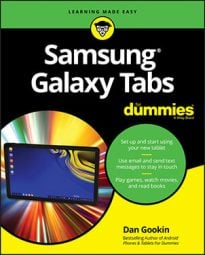You may already have some friends in your Samsung Galaxy tablet. That’s because your Google account was synchronized with the tablet when you first set up the device. Because all your Gmail and other types of contacts on the Internet were duplicated on the tablet, you already have a host of friends available. The place where you can access those folks is the Contacts app.
-
Many apps use contact information from the Contacts app, including Email, Gmail, Hangouts, as well as any app that lets you share information such as photographs or videos.
-
Information from your social networking apps is also coordinated with the Contacts app.
To peruse your tablet’s address book, start the Contacts app: Touch the Apps icon on the Home screen and then touch the Contacts app icon.
The Contacts app displays a list of all contacts in your Galaxy tablet, organized alphabetically by first name Scroll the list by swiping the screen. Or you can swipe your finger on the left side of the screen to quickly scan through the list.

To do anything with a contact, you first have to choose it: Touch a contact name, and you see detailed information on the right side of the screen. The list of activities you can do with the contact depends on the information shown and the apps installed on the tab. Here are some options:
-
Place a phone call: Neither the Galaxy Note nor the Galaxy Tab is a phone, but if you install Skype, touching a contact’s phone number activates that app. You can then use the tablet to make a call.
-
Send e-mail: Touch the contact’s e-mail address to compose an e-mail message using either the Gmail or Email app. When the contact has more than one e-mail address, you can choose to which one you want to send the message.
-
View address: When the contact lists a home or business address, you can choose that item and use the Maps app to view the address. You can then get directions, look at the place using the Street View tool, or do any of a number of interesting things.
-
View social networking status: The current status of contacts who are also your social networking buddies is displayed on the right side of the screen when you view their information.
Some tidbits of information that show up for a contact don’t have an associated action. For example, the tablet won’t sing "Happy Birthday" when you touch a contact’s birthday information.
-
Not every contact has a picture, and the picture can come from a number of sources (Gmail or Facebook, for example).
-
When a contact is referred to as a joined contact, the information you see comes from multiple sources, such as Gmail and Facebook.
How to sort your contacts on your Samsung Galaxy tablet
Your contacts are displayed in the Contacts app in a certain order: alphabetically by first name, first name first. You can change that order if you like. Here’s how:
-
Start the Contacts app.
-
Touch the following Menu button, and then choose the Settings command.

-
Choose the List By command and specify how contacts are sorted: by First Name or Last Name.
The Contacts app is configured to show contacts by first name.
-
Choose Display Contacts By and specify how the contacts appear in the list: First Name First or Last Name First.
The Contacts app shows the contacts listed by first name first.
There’s no right or wrong way to display your contacts — only whichever method you’re used to
How to search for contacts on your Samsung Galaxy Tablet
You may have a massive number of contacts. Rather than endlessly scroll the Contacts list and run the risk of rubbing your finger to a nub, you can use the tablet’s powerful Search command (see the icon):

Type the name you want to locate in the Search text box at the top of the screen. The list of contacts quickly narrows to show only the contacts that contain the text you type.
-
To clear a search, touch the X button, found on the right side of the Search text box.
-
No, there’s no correlation between the number of contacts you have and how popular you are in real life.