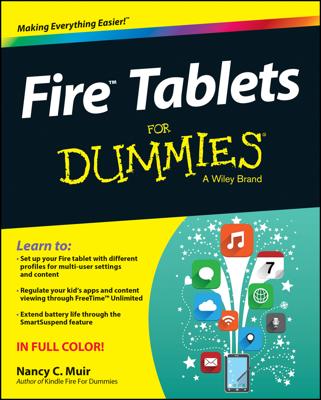Reading a newspaper or magazine on a Kindle 2 is different from what you’re used to. It doesn’t take long to get used to not having to flip pages, though. You can navigate a periodical by moving from page to page, or by accessing a list of sections or articles. The following figure shows you how the New York Times presents you with a simple sections list. From any page in the periodical, a View Sections List button is available at the bottom of the Kindle screen.
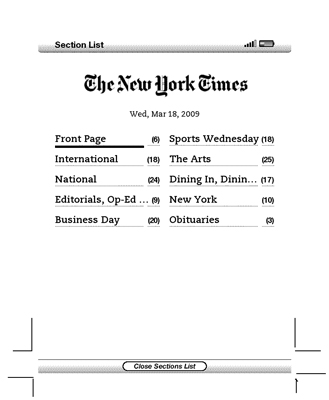
The Kindle enables you to subscribe to a huge group of newspapers around the world (at least those with Web versions). In most cases, you get a free two-week trial subscription from Amazon. If you don’t want to continue getting a publication, you can simply cancel. If you decide to keep your subscription, you might well find that the Kindle version costs less than the printed version. The following table shows some price comparisons of the Kindle version versus the print version.
| Publication | Kindle Subscription | Printed Subscription |
|---|---|---|
| New York Times | $13.99/month | $13.40/week or $53.60/month |
| Wall Street Journal | $14.99/month | $17.98/month |
| USA Today | $11.99/month | $15.83/month |
| New Yorker | $2.99/month | $3.33/month |
| Newsweek | $1.49/month | $1.67/month |
With the discounts and free trials in mind, it’s worth shopping around the Kindle Store to see what kinds of periodicals you can receive. First, make sure your Kindle 2’s wireless function is on. Then, follow these steps:
From just about any Kindle page, press Menu and select Shop in Kindle Store.
The Kindle Store’s Home screen appears. Near the top, you see four categories: Books, Newspapers, Magazines, and Blogs. Click the five-way controller to select the category you want.
For this example, click Newspapers.
In subsequent screens, click subcategories that get more specific until you find the newspaper you want. For this example, click the controller to select the U.S. link; next, select the New York Times.
When the page with subscription information appears, read the information carefully and select the subscription option you want.
You can buy a single issue or subscribe on a periodic basis (weekly or monthly, for example).
The publication is downloaded to your Kindle, where you can start reading it immediately.
If your publications are listed on your Home screen with a black box and the label Amazon appearing next to them, they are in the Your Media Library area of your account on Amazon.com but are not yet sent to your Kindle. You can download them manually from the Your Media Library page.
Here’s another advantage of reading a periodical on the Kindle 2: When you’re done searching and reading it, you can store it in your available memory. This means that you can easily access back issues, and you don’t have newspapers and magazines piling up in your garbage or recycling bin.
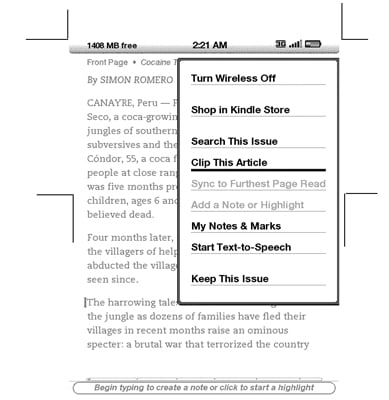
To store a periodical, open the periodical’s content for reading. Press Menu and select the Keep This Issue menu item. The periodical remains in your Home screen list with the word keep next to the title. The item remains on your Kindle until you remove it — it won’t automatically be moved to Periodicals: Back Issues.
To remove the periodical, open the content, press the Menu button, and select the Do Not Keep This Issue menu item.