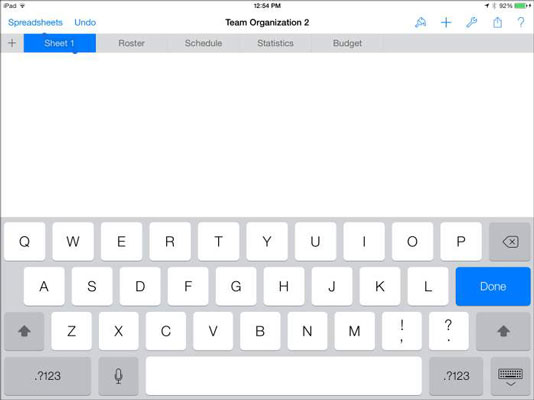Numbers is a very practical addition to the other iWork apps on iPad. In Numbers, every tab displays a sheet, which can have one or more tables or charts (or both) on it as well as graphics and text frames. Tabs help you organize your Numbers documents.
Add a new tab in iPad Numbers
As with all iWork apps, starting a new Numbers document involves choosing a template. Each template has its own, predefined tabs. The Blank template has only one tab (cleverly titled Sheet 1.) You can add more tabs by using the plus sign (+) tab on the left end of the tabs. (See the figure.)

Tap the plus sign (+) tab, and Numbers asks whether you want to add a new sheet or a new form. Tap New Sheet, and Numbers creates for the sheet a new tab that contains one table. (See the figure.) The sheet is labeled Sheet 1.
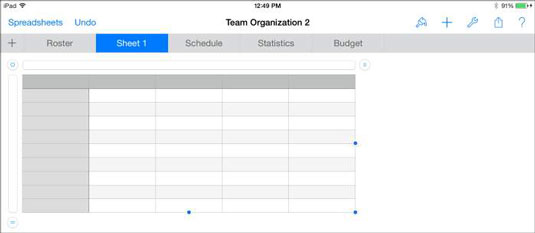
Delete or duplicate a tab in iPad Numbers
If you add a tab by mistake, Numbers allows you to remove it. Also, if you want to reuse a tab for a new tab, Numbers allows you to duplicate it. To perform either of these actions, tap the tab you want to delete or duplicate, and selection buttons appear below it. (See the figure.)
All you have to do now is tap the option (Duplicate or Delete) for the action you want to take.
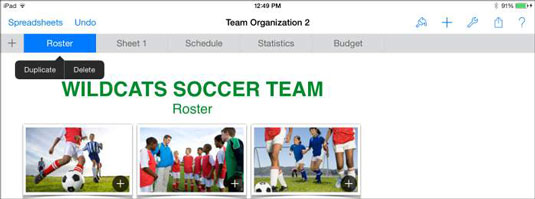
Remember that a double-tap opens the tab so you can edit its name. A single tap brings up the selection buttons, if they’re available for the object you’ve tapped.
Rearrange tabs in iPad Numbers
If you don’t like the order of your tabs, tap and hold a tab to rearrange the tab order. You simply drag the tab to the right or left in the row of tabs and then remove your finger when the tab is in the position you want. (See the figure.)

Navigate tabs in iPad Numbers
If you have more tabs than can be shown on the screen, just flick right or left to slide along the tabs. Remember to flick in the row of tabs. Flicking the body of the sheet scrolls over to the right or left of the content on that sheet.
If you’re holding iPad in portrait orientation, turn it to landscape orientation if you want to allow more tabs to display on the screen.
Change a tab’s name in iPad Numbers
Double-tapping text anywhere on iPad allows you to edit the text. The same statement applies to tabs, too. Double-tap the name of a tab to begin editing it. (See the figure.) The onscreen keyboard appears and you can delete the current name and enter a new one.