If you have a Wi-Fi–only iPad or iPad mini, you might think you’re stuck if you’re out and about, need to use the Internet, and there’s no Wi-Fi in sight. If you have an iPhone that’s running iOS 4.3 or later, then you can work around this problem by using a nifty feature called Personal Hotspot, which enables you to configure your iPhone as a kind of Internet hub or gateway device — something like the hotspots that are available in coffee shops and other public areas.
You can connect your iPad or iPad mini to your iPhone via Wi-Fi and your tablet can then use the iPhone cellular Internet connection to get online. This is often called Internet tethering. This sounds too good to be true, but it’s real.
The downside (you knew there had to be a downside) is that some providers will charge you extra for tethering. This is slowly changing (for example, AT&T in the United States offers tethering on many of its smartphone plans), but you should read the fine print on your contract to be sure.
Your first step down the Personal Hotspot road is to activate the feature on your iPhone. Here’s how it’s done:
On the iPhone Home screen, tap Settings to open the Settings app.
Tap Personal Hotspot. Your iPhone opens the Personal Hotspot screen.
Tap the Personal Hotspot switch to the On position. If you don’t have the Bluetooth antenna turned on, your iPhone asks if you want to turn it on.
Tap Wi-Fi Password, type a password, and then tap Done. Note that some versions of iOS generate a Wi-Fi password for you automatically, but it’s always a good idea to create your own.
With Personal Hotspot enabled on your iPhone, follow these steps to connect your iPad or iPad mini to it via Wi-Fi:
On your tablet, tap Settings, and then tap Wi-Fi to display the list of nearby wireless networks.
In the network list, tap the one that has the same name as your iPhone, as shown. Your tablet prompts you for the Wi-Fi password.
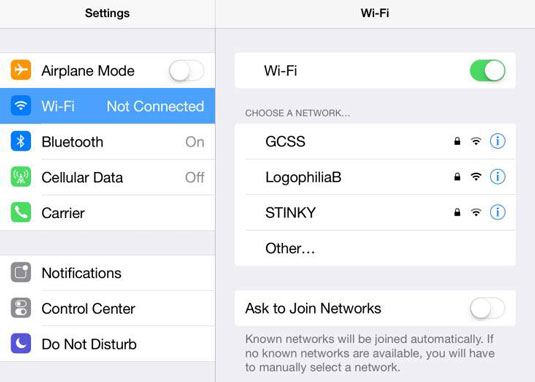 To make a Wi-Fi connection to the iPhone hotspot, display the list of wireless networks and then select the network with the same name as your iPhone.
To make a Wi-Fi connection to the iPhone hotspot, display the list of wireless networks and then select the network with the same name as your iPhone.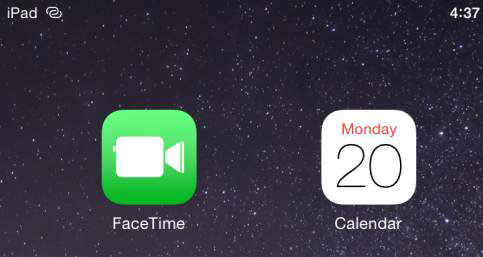 When your iPad or iPad mini is tethered, it shows the Personal Hotspot icon in the status bar.
When your iPad or iPad mini is tethered, it shows the Personal Hotspot icon in the status bar.Type the Personal Hotspot Wi-Fi password, and then tap Join. In the status bar, your iPad or iPad mini shows the Personal Hotspot icon, which is two interconnected rings, as shown. Your iPhone shows Personal Hotspot: 1 Connection.
If you have a third-generation cellular iPad or later, or an iPad mini, you can use it as a Personal Hotspot if your data plan allows for Internet tethering. Tap Settings, tap Cellular Data, tap Set Up Personal Hotspot, and then tap the Personal Hotspot switch to On.

