iPad's built-in Videos app can play TV shows, movies, and podcasts that you find online and download to your iPad. After you've downloaded content, use these steps to work with pretty familiar playback tools to play it:
Tap the Videos app icon on the Home screen to open the application.
Tap the Movies, Podcast, or TV Shows tab, depending on which you want to watch.
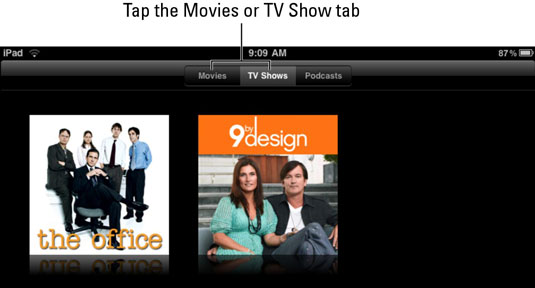
Tap an item to open it.

Tap the Play button.
The movie, podcast, or TV show opens and begins playing. The progress of the playback is displayed on the top of the screen, showing how many minutes you've viewed and how many remain. If you don't see this information, tap the screen once and it will display briefly along with a set of playback tools at the bottom of the screen.
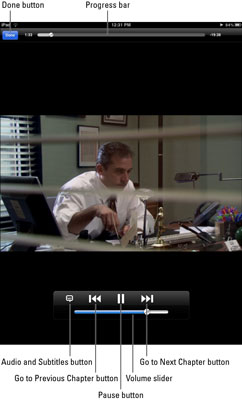
With the playback tools displayed, take any of the following familiar actions:
Tap the Pause button to pause playback.
Tap Go to Previous Chapter or Go to Next Chapter to move to a different location in the video playback.
Tap the circular button on the Volume slider and drag it left or right to decrease or increase the volume, respectively.
To stop the video and return to the information screen, tap the Done button.
Note that if you've watched a video before and stopped partway through, the next time you open the video in iPad it opens at the last spot you were viewing by default. To start a video from the beginning, just as with most players, you simply tap and drag the circular button on the Progress bar all the way to the left.

