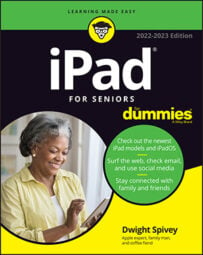After you download lots of books on your iPad, you may become organizationally challenged. iBooks lets you create collections of books to help you organize them by your own logic, such as Astronomy, Work-Related, and Cooking.
You can place a book in only one collection at a time, however. After you create several collections, you can drag left and right in iBooks to move among them.
To create a collection from the Library, tap Edit.
Tap a book and then tap Move.
In the Collections screen shown here, tap New Collection.
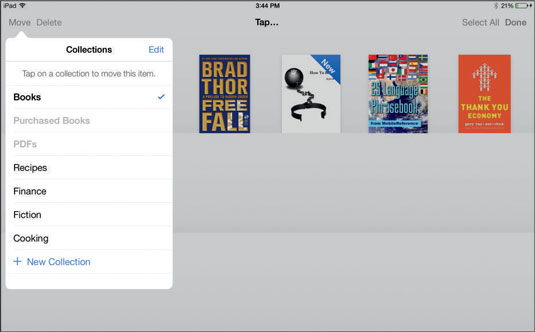 Tap Done after you name your collection.
Tap Done after you name your collection.On the blank line that appears, type a name and tap Done.
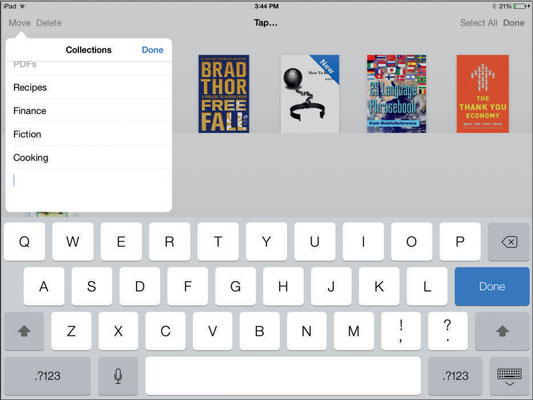 Move books into collections one by one or several at a time.
Move books into collections one by one or several at a time.Tap outside the dialog.
The dialog closes, and you return to the Library.
To add a book to a collection from the Library, tap one or more books and then tap the Move button that appears in the top--left corner of the screen.
A dialog appears.
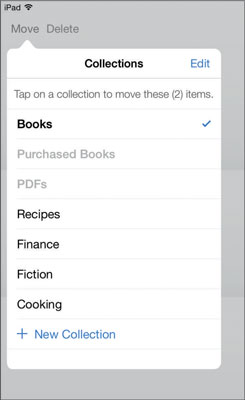 Choose the collection to move your book to.
Choose the collection to move your book to.Tap a collection to move the book to (see the figure).
The item you tap becomes the active collection on the bookshelf.
When you finish a book, with the collection displayed, tap Edit, tap the selection circle for the book, and then tap Delete.
The book is deleted from iPad.
To delete a collection and move the books within it back into the Books library, with the Collections dialog displayed, tap Edit. Tap the minus sign to the left of any collection and then tap Delete to get rid of it. A message appears, asking you to tap Remove to remove the contents of the collection from your iPad or Don't Remove, which keeps the books but deletes the collection.
Note that if you choose Don't Remove, all titles within that deleted collection return to their original collections in your Library; the default one is Books.