Multitasking lets you run numerous apps in the background simultaneously and easily switch from one app to another on the iPad mini. It's gotten smarter since the arrival of iOS 7. Now your iPad can anticipate your needs. If it detects, over time, that you tend to turn to your social networking apps around the same time every morning, it will make sure the feeds are ready for you.
The following examples illustrate what multitasking enables you to do on your iPad mini:
Third-party app: Slacker Personal Radio, for example, continues to play music while you surf the web, peek at pictures, or check e-mail. Without multitasking, Slacker would shut down the moment you opened another app.
Navigation app: It can update your position while you're listening to, say, Pandora Internet radio. From time to time, the navigation app will pipe in with turn-by-turn directions, lowering the volume of the music so that you can hear the instructions.
Photo website: If the image uploading process is taking longer than you want, you can switch to another app, confident that the images will continue to upload behind the scenes.
Evernote app: We've been able to leave voice notes in this app while checking out a web page.
To switch among multitasking applications, do one of the following:
Double-tap the Home button. You see preview pages with icons just below them for any apps that are already open. Scroll to the right or left to see more apps (as shown on the right).
Tap the icon or preview screen for the app you want to switch to: The app remembers where you left off. (Scroll all the way to the left and you'll also see a preview screen for the last Home screen you opened.) If you hold the tablet sideways in landscape mode, the previews for your apps appear sideways, too.
Use the four- or five-finger gesture. Using four or five fingertips, you can swipe upward to reveal the multitasking bar, swipe left or right to switch between apps, or pinch to return to the Home screen. This is one of our favorite features.
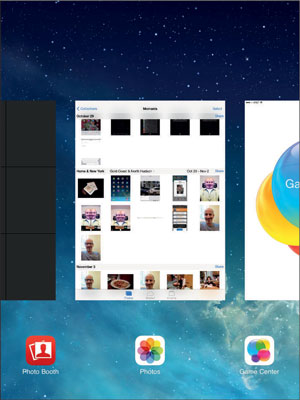
Apple insists that multitasking doesn't overly tax the battery or exhaust system resources. The iPad conserves power and resources by putting apps in a state of suspended animation. And as part of iOS 7, your iPad schedules updates only during power-efficient times, such as when your device is connected to Wi-Fi.
Still, it's a good idea to shut down apps you're not using because over time you'll see a battery hit. To remove an app from the multitasking rotation, drag up the app's preview. Poof, it's gone.

