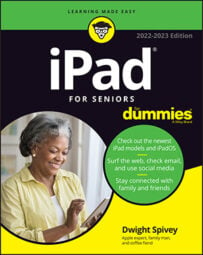This is how you set up your iPad to use Voice Control:
- Tap Settings and then tap Accessibility.
- Scroll down and tap Voice Control.Then on the screen that follows, seen below, tap Set Up Voice Control to begin.
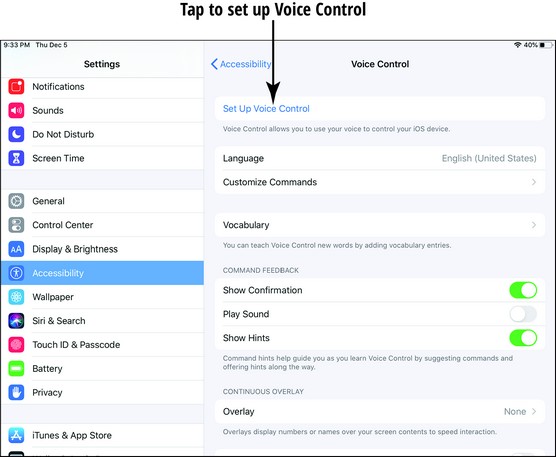 iPadOS13 Voice Control.
iPadOS13 Voice Control.You can easily tell when Voice Control is on, as there will be a blue circle containing a microphone in the upper-left corner of your iPad’s screen.
- Read through the information screens, tapping Continue to advance through them.Afterwards, you’ll see the Voice Control toggle switch is set to On (green).
Pay particular attention to the What can I say? screen. It tells you in simple terms the commands you can use to get started with Voice Control, such as “Go home” and “Show grid.”
- Tap Customize Commands to see what commands are built in to Voice Control, enable or disable commands, and even create your own custom commands.Take your time in this section of the Voice Control options, as you’ll be surprised at just what all you can do out of the gate with this amazing tool. Tap the Voice Control button in the upper-middle of the screen to return to the main Voice Control options.
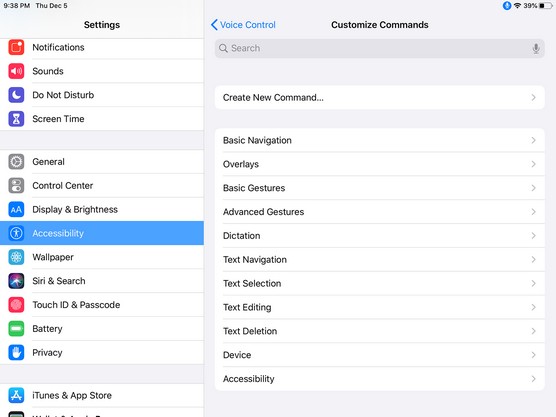 iPad Voice Control options.
iPad Voice Control options.You may need or want to use words that Voice Control doesn’t know or understand, so Apple’s given you the ability to add words. This is particularly useful with dictation.
- In the Voice Control options, tap Vocabulary and then tap the + in the upper-right to add your own words.Type the word or phrase you’d like to add in the Add New Entry window and then tap the Save button. Tap Voice Control in the upper-left to return to the main Voice Control screen.
Overlays are a fantastic accessibility addition to iPadOS 13. If you use them, clickable items on the screen are labeled with numbers, names, or a numbered grid. Whenever you want to click an item, simply execute a command such as “tap three” to “tap” the item with your voice. Each of the three overlays are displayed below.
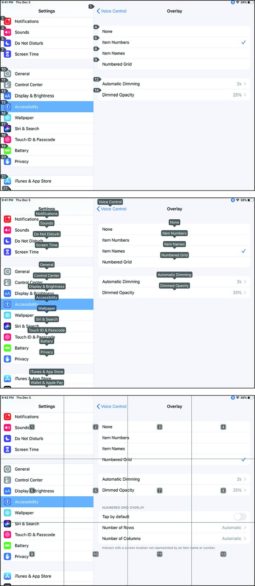 iPad overlays.
iPad overlays.
The number and name labels will fade to a light gray so you can more clearly see the iPad screen when not actively using the feature, but will darken again when you do use it.
Need some more tips? Check out our iPad Cheat Sheet.