Google Maps for iPad 2 includes a Compass you can use to orient yourself with the map. Using Compass is kind of like rotating a paper map in your hands, in order to properly orient it with your actual position.
The Compass feature works from only your current location, so it may have limited application. In addition, Location Services has to be turned on in iPad Settings for the Compass feature to be available, so be sure to turn that on before proceeding.
Tap the Current Location icon at the top of the Maps screen.
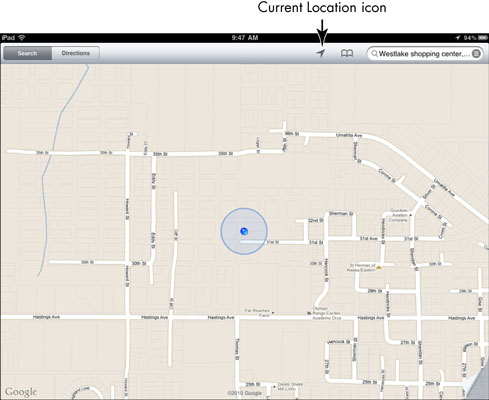
The map reorients itself so that your current location is displayed in the center of the map.
Tap the icon again to turn on the Compass.
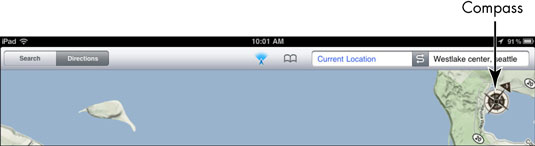
A small compass appears in the top right corner of the screen.
Move your iPad around in different directions.
The compass symbol moves as well, indicating which direction you’re facing.
A message may appear indicating that the Compass needs resetting because of interference. To do so, move away from any electronic equipment that might be causing it and move the iPad around in what Apple describes as a figure-eight motion.
To turn off the Compass, tap the Current Location icon one more time.
The Compass feature is turned off.

