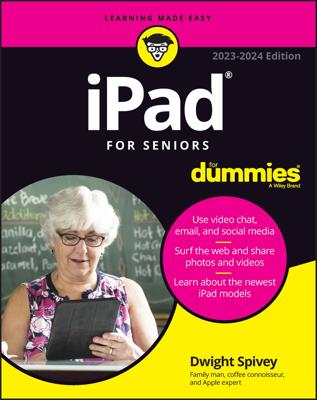-
Tap the Play button.
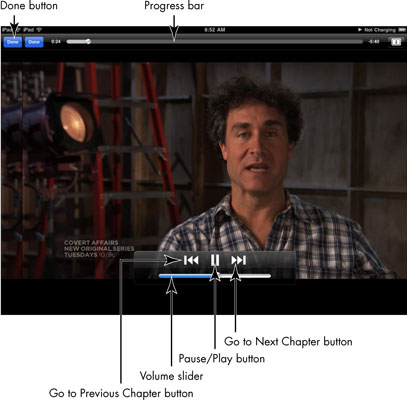
The video displays in a full-screen version with a black border.
-
To go to an even larger view, tap the button in the top right corner.
The button has a white rectangle with an up and down arrow in it. When you tap this button, the movie fills the entire iPad screen.
-
To display the movie to its smallest size, tap the button on the right side of the playback controls.
This button is black with two white arrows pointing inward. When you tap this button, the movie is played in its smallest available size.
-
Tap the button in the upper right corner to return to full-screen view.
This button is black with two white arrows pointing outward. When you tap it, the movie is displayed in full-screen view.
You can use the double-tap method of enlarging the playback in either of the two larger screen formats. Double-tapping the smaller of the two moves you to the largest full-screen view. Double-tapping the largest full-screen view zooms in further. Depending on the quality of the video, the largest zoom factor can produce a rather grainy image.