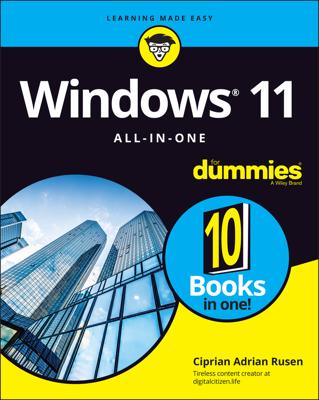You can use the Sync feature to share your PC settings among Windows 8.1 devices so you don’t have to redo the settings on each device. To sync, you have to turn on the sync feature. With the Sync feature turned on, sign into your Windows Live account on another device, and all your settings will be synced from the cloud.
To begin, press Win+I.
Click Change PC Settings, and then click SkyDrive→Sync Settings.
Click the Sync Settings on This PC On/Off button.
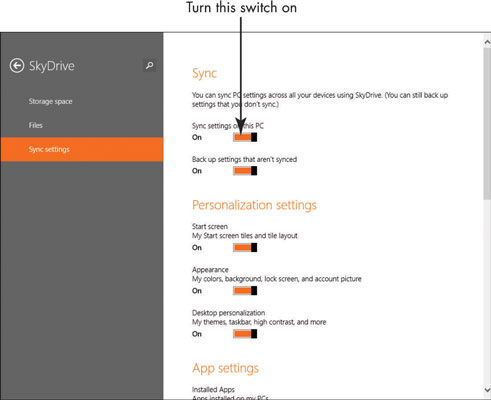
Syncing works only with Windows 8 or 8.1 settings and settings for apps that you buy from the Windows Store.
When you turn on syncing, you can choose what you want to share. For example, you can share language preferences, passwords, or Ease of Access settings — it’s up to you.
To set up what you want to sync, begin by pressing Win+I.
Click Change PC Settings.
Click SkyDrive→Sync Settings.
Click the On/Off buttons for the various settings you want to share such as Personalization or App settings. With Sync turned on, selected settings are synced automatically among Windows 8.1 devices.
If you're charged for data or Internet connection time — for example, a Windows 8.1 tablet with 3G — go to Sync Settings in the PC Settings and click the On/Off button under Sync and Back Up Settings over Metered Internet Connections. You might want to keep the next item, Sync and Back Up Settings over Metered Connections Even When I’m Roaming, off, as syncing settings while roaming can really cost you.