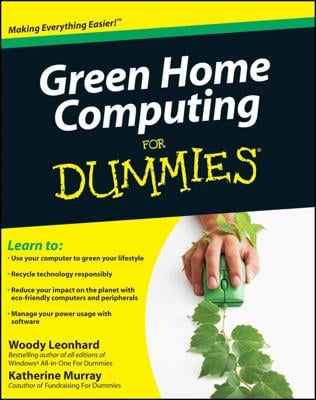The software is what makes the hardware work or lets you get things done, such as writing documents with Microsoft Word or playing a Solitaire game. Think of the hardware as being like your television set, and think of the software as being like the shows that you watch on it.
The hardware on your laptop consists of
-
A central processing unit (CPU), which is the very small, very high-tech semiconductor chip (integrated circuit) that acts as the brains of your computer. The CPU is stored in your laptop along with the other nuts and bolts of your computer.
-
A monitor, which displays images on its screen similar to the way your TV screen displays programs. Your computer monitor shows you, for example, the Microsoft Windows 8.1 Desktop, a video you watch at an online entertainment site, or a document in a software program. Today, some laptops sport touchscreen monitors, which allow you to use your finger on the screen to provide input to the computer.
-
A keyboard, which is similar to a typewriter keyboard. In addition to typing words and numbers, you can use a keyboard to give the computer commands such as selecting text or objects, copying, and pasting.
-
A touchpad, which you also use to give your computer commands, but this little device offers a more tactile way to provide input. You move your laptop cursor on the screen by using a built-in pointing device, which might be in the form of a touchpad, or a small button.
Slide your fingertip around the touchpad. This moves a pointer around onscreen. You position this pointer on an onscreen button or menu name, for example, and then click the left or side of your touchpad which causes an action.
You can also tap and drag your fingertip to select text or an object to perform an action on it (such as deleting a file or making a line of text bold). You also have the option of attaching a physical wireless mouse to your laptop; a small transmitter which you place in a USB port on your laptop enables the mouse input.
-
A webcam and speakers, and probably a microphone, are likely to be built in to your laptop. A webcam allows you to produce video images you can share during video phone calls and instant messaging sessions. Speakers play back sounds, and a built-in microphone allows you to record audio files.
-
Ports to attach peripherals, such as a printer or scanner. Your laptop comes with slots where you plug in various peripherals (additional hardware). The type of port you’ll use most often is called a USB port; it’s a small slot useful for plugging in small sticks called flash drives on which you can store data, or devices that typically sport a USB connector (such as digital cameras and smartphones).
-
You use software to get your work done, run entertainment programs, and browse the Internet. For example, Quicken is a financial-management program you can use to balance your checkbook or keep track of your home inventory for insurance purposes.
-
Some programs come preinstalled on your laptop; you can buy and install other programs as you need them. Computers have to have an operating system installed to be of any use at all because an operating system runs all the other programs. Also, some programs are included with your operating system — such as WordPad, a simple word processing program. But you’re not limited to pre-installed software.
You can purchase other software or download free software programs from the Internet. For example, you can find Skype (a free program that enables you to make online phone calls using your laptop) in the Windows Store or on the Internet and install it on your laptop yourself.
-
You can uninstall programs you no longer need. Uninstalling unwanted programs helps to free up some space on your laptop, which helps it perform better.
-
Software programs called utilities exist to keep your laptop in shape. An antivirus program is an example of a utility used to spot and erase computer viruses from your system. Your operating system (such as Windows 8.1) also includes some utilities, such as Disk Cleanup to free up wasted space on your hard drive or the Windows Defender program.
Windows Defender protects your laptop from unwanted intrusion by malicious programs called spyware.