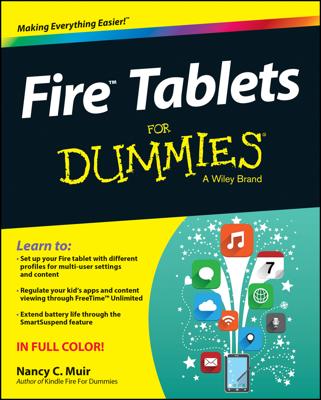The Home screen on your Android tablet is more than what you see. It’s actually an entire street of Home screens, with only one Home screen panel displayed at a time.
To switch from one panel to another, swipe the Home screen left or right. There are pages to the left of the main Home screen page, and pages to the right. The number of panels depends on the tablet. Many tablets let you add or remove panels.
Here, you can see the Home screen index, used on some tablets to help you determine which Home screen is displayed. You can swipe the index or tap one of the dots to zoom to a specific Home screen panel.
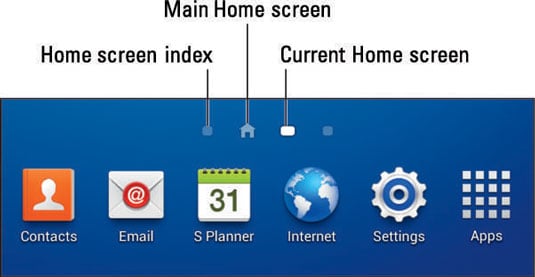
When you tap the Home navigation icon, you return to the last Home screen page you viewed. To return to the main Home screen panel, tap the Home icon a second time.
Some tablets reserve the far left Home screen panel for the Google Now app.
The main Home screen is often the center Home screen panel, though some Android tablets let you choose any page as the main one.