Think of your iPhone's Usage setting as one of the places to go for statistics about how you employ that iPhone. You can access the Usage setting from the Settings screen.
Tap the Settings icon on the iPhone Home screen.
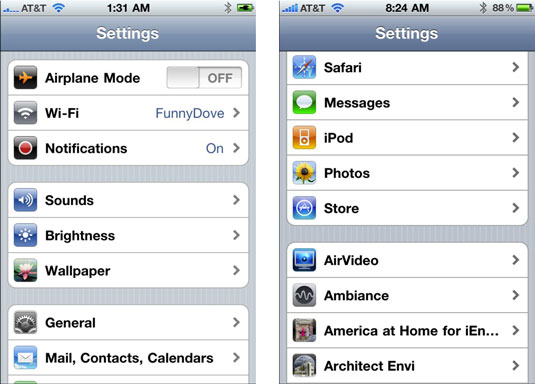
The Settings screen appears.
Tap General to open the General Settings screen.
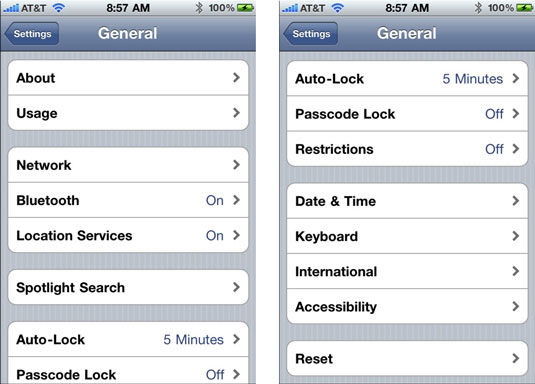
Tap Usage to — you guessed it — open the Usage Settings screen.
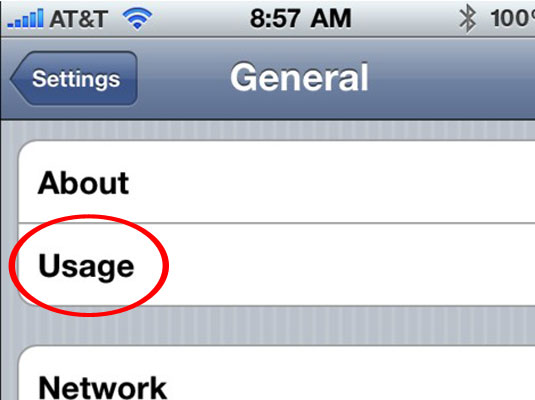
You can scroll up or down the Usage list to discover the following information:
Battery percentage: How much of your battery is charged, in percentage terms. The percentage appears just to the left of the battery gauge at the upper-right corner of the iPhone. (You can display the battery percentage only on the iPhone 3GS and 4 models.)
The amount of time since you last fully charged your iPhone: Indicated in days and hours, for the time when the iPhone has been unlocked and in use, and also when it has been in Standby mode.
Call time: Shown for the current period and for the lifetime of the product.
Cellular network data: The amount of network data you sent and received over EDGE or 3G.
You can reset these statistics by tapping the Reset Statistics button at the bottom of the screen.

