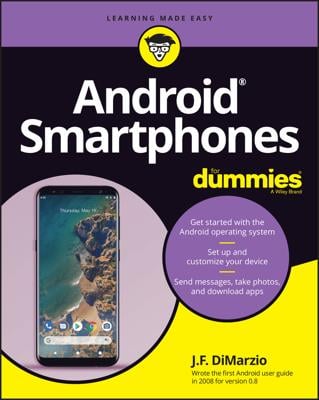Connecting to an HDMI TV set or monitor
A popular feature on several Android phones is the capability to connect the phone to an high definition multimedia interface (HDMI) TV set or monitor. To make that connection, the phone must have an HDMI connector, and you need to buy an HDMI cable. After doing so, you can enjoy viewing your phone’s media on a larger-size screen. Nothing beats playing Angry Birds on an 80-inch plasma TV.After making the HDMI connection, you see a pop-up menu on the screen or you can choose the HDMI notification. Among the options you’ll find for using the larger screen are the following:
-
Gallery: You can view pictures or a slideshow, according to the directions on the screen.
-
Music: Choose a playlist, an album, or an artist, and enjoy watching the Music app on the big screen. (The sound should play from the TV’s speakers.)
-
Mirror on Display: The screen output on your Android phone is duplicated on the HDMI TV or monitor. This option is the one you choose when you want to watch a rented movie on the big screen.
How to Configure Your Android’s USB Connection
Upon the successful connection of your Android phone to a computer using a USB cable, you have the option of configuring the USB connection. A menu appears, either automatically or when you choose the USB connection notification. If not, you can manually configure the USB connection by following these steps:-
Open the Settings app.
-
Choose Storage.
-
Touch the Action Overflow icon and choose the USB Computer Connection command.
-
Choose either Media Device (MTP) or Camera (PTP).
Select Media Device (MTP) if it’s not already selected.
PTP stands for Picture Transfer Protocol. In this setting, the computer is misled into thinking that the phone is a digital camera. Select this option only when the MTP option fails to make the connection.
-
If you can’t get the USB connection to work, check to see whether the phone features a proprietary synchronization program, such as Samsung’s Kies utility.
-
No matter which USB connection option you’ve chosen, the phone’s battery charges whenever it’s connected to a computer’s USB port — as long as the computer is turned on, of course.