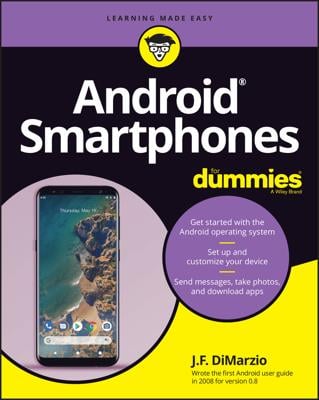You access the Google Play Store on your Android phone by opening the Play Store app, found in the apps drawer. You may also find a launcher on the Home screen. After opening the Play Store app, you see the main screen. If not, tap the Side Menu icon to display the navigation drawer. Choose Store Home to see the app’s main screen.
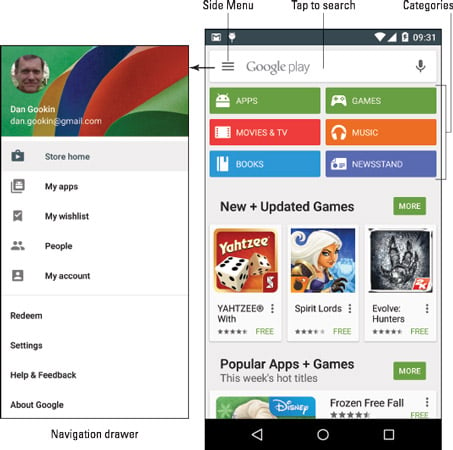
To browse, tap a category atop the screen. Categories available include apps, games, movies and TV, music, books, and magazines. Suggestions are offered below the main categories. Swipe the suggestions up and down to peruse the lot.
After you choose a category, the next screen lists popular and featured items, plus additional categories you can browse by swiping the screen from right to left. Category titles appear toward the top of the screen. These include topics such as Top Free, New Movie Releases, Top Songs, and Deals.
When you have an idea of what you want, such as an album name or an app’s function, searching works fastest: Tap the Search icon at the top of the Play Store screen. At the main Play Store screen, tap the Google Play box to search. As you type, the app lists suggestions.
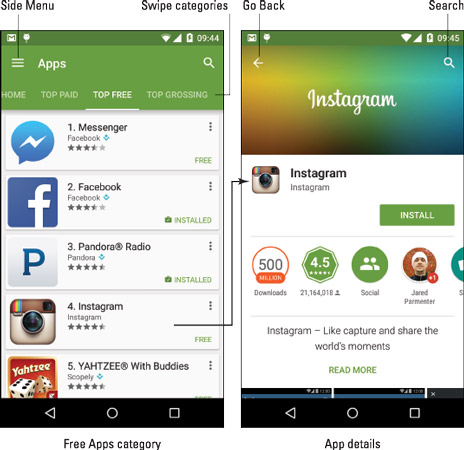
Tap an item to see a more detailed description, screen shots, a video preview, comments, and links to similar items.
The first time you enter the Google Play Store, or after the Play Store app is updated, you have to accept the terms of service. To do so, tap the Accept button.
You can be assured that all apps that appear in the Play Store can be used with your phone. There’s no way to obtain something that’s incompatible.
Pay attention to an app’s ratings. Ratings are added by people who use the apps — people like you and me. Having more stars is better. You can see additional information, including individual user reviews, by choosing the app.
Another good indicator of an app’s success is how many times it’s been downloaded. Some apps have been downloaded tens of millions of times. That’s a good sign.
The app’s description (on the right) shows an Install button. Other buttons that may appear on an app’s description screen include Open, Update, Refund, and Uninstall. The Open button opens an app that’s already installed on your phone. Refund is available just after you purchase something.