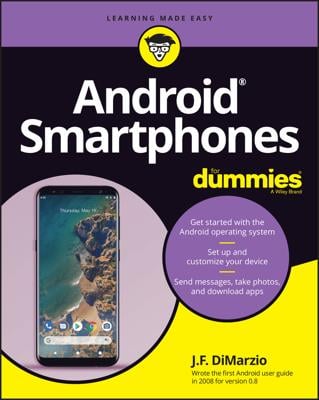The Swype utility on the Droid Bionic is designed to let you type like greased lightning on the touchscreen. The secret is that Swype enables you to type without lifting your finger from the keyboard; you literally swipe your finger over the touchscreen to rapidly type words.
Although Swype is an amazing tool, it’s not for everyone. It appeals mostly to the younger crowd, which sends text messages like crazy. Still, Swype is a worthy alternative to using the normal onscreen keyboard: Even when you’re new and slow with Swype, you’ll probably create text faster than doing the old touchscreen hunt-and-peck.
Swype may be fast, but not as fast as using dictation.
Don’t confuse Swype with Skype, which is a utility you can use to place free phone calls and send instant text messages over the Internet.
Activate Swype on the Droid Bionic
To switch over to the Swype keyboard, follow these steps:
At the Home screen, press the Menu soft button.
Choose Settings.
Choose Language & Keyboard.
Choose Input Method.
On the Select Input Method menu, choose Swype.
You can press the Home key when you’re done.
When the Swype keyboard is active, you see it instead of the Multi-Touch keyboard whenever text input is required. This figure illustrates the Swype keyboard.
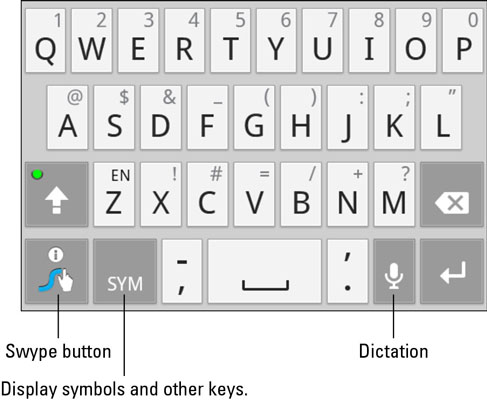
Even though Swype is active, you can continue to use your finger (or thumbs) to touch-type on the keyboard. You can still use dictation when the Swype keyboard is active.
To view the Swype tutorial, press the Swype key on the keyboard and then touch the Tutorial button.
Deactivate Swype on the Droid Bionic
To return to the Multi-Touch keyboard and disable Swype, follow these steps:
At the Home screen, press the Menu soft button.
Choose Settings.
Choose Language & Keyboard.
Choose Input Method.
Choose Multi-Touch Keyboard.
You can press the Home soft button to return to the Home screen when you’re done with the Language & Keyboard Settings window.