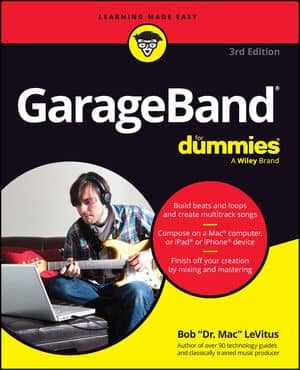You can now listen to your favorite radio stations on the new iPod nano. You can use the iPod nano’s FM Radio feature to tune in a specific station or use Seek and Scan features that are similar to what you might find in a car stereo. The iPod nano is also compatible with the RDS system, which means that for many radio stations, the iPod nano will display the artist and song title as well as the station information.
Apple’s 5th generation iPod nano can pick up FM radio stations using an antennae that’s built into the headphones. Consequently, you can’t play the radio through the nano’s built-in speaker.
Turn on your 5th Gen iPod Nano and select Radio from the main menu and press the Center button.
The nano’s radio screen shows a tuning dial along the bottom and digital station identification in the middle.
Turn the Click Wheel to browse through the radio stations on the dial.
When you scroll to a specific station the radio dial goes away and a progress bar appears.
Press the Next or Previous buttons to skip to the next available station in that direction.
If favorite stations have been set on the nano, pressing these buttons will skip through your favorite stations instead of through the stations on the dial.
Press and hold the Next or Previous buttons to scan through the available stations.
The nano will play each station for 5 seconds and then move to the next one.
Press the Center button to stop scanning and listen to a station.
If you weren’t quick enough, just press the Previous button once to skip back to the station you want to hear.