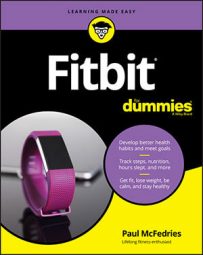Two words: You don’t!
Unless you have unique medical needs, a special diet is only going to make things worse in the long run (usually because starving your body of food in general or of certain nutrients in particular just makes your body retain calories and fat). Instead, all you need is your Fitbit and a commitment to the following five tasks:
- Set a target weight
- Weigh yourself every day
- Log all the food and drink you consume
- Exercise moderately (for example, by walking briskly) for at least 30 minutes every day
- Run a calorie deficit (that is, make sure that the calories you take in are less than the calories you burn)
How to set a weight loss goal by using the Fitbit app
You can use your Fitbit to help you keep your weight steady or even to gain weight if you’re looking to pack on a few pounds of muscle. However, this chapter is about losing weight, so the first thing you should know is how to set a goal for the lower weight that you want to target. That way, you can track how you’re doing relative to your goal and shoot for weight-loss achievement badges for extra motivation.Here are the steps to follow to set a goal for your target lower weight by using the Fitbit app:
- Click Dashboard→Account. The Account screen appears.
- In the Goals section, click Nutrition & Body. The Nutrition & Body Goals screen appears.
- Click Goal Weight (Android or iOS). In Windows 10, use the Goal Weight text box to enter your goal weight, and then skip the rest of these steps. Fitbit asks whether you want to lose, gain, or maintain weight.
- Click Lose. Fitbit prompts you to enter a weight goal.
- Adjust the weight scale to your goal weight and then click Save. Fitbit asks if you have a body fat percentage goal.
- Click Skip. Fitbit saves your goal.
How to set a weight loss goal with Fitbit.com
Follow these steps to set a goal for your target lower weight online by using the Fitbit.com website:- Tell your nearest web browser to go to Fitbit online, and then log in to display the Dashboard.
- Hover your mouse pointer over the Weight tile, and then click the Settings icon (gear) below the Weight tile.
- Click the Goal Weight tab, and then click Add Weight Goal. Fitbit asks whether you want to lose, gain, or maintain weight.
- Click Lose Weight.
- Enter your goal weight.
- Click Save. Fitbit saves your goal.
How to set up a Fitbit food plan
A food plan specifies your weekly calorie deficit, which occurs when the number of calories you consume is less than the number of calories you burn. The bigger the calorie deficit, the faster you lose weight but the more difficult the plan (because you’re hungrier, more tired, or both), so Fitbit offers four different plan intensities:- Easy: A calorie deficit of 250 calories per day, which translates to 0.5 pounds (0.2 kilograms) of weight loss per week.
- Medium: A calorie deficit of 500 calories per day, which translates to 1 pound (0.5 kilograms) of weight loss per week.
- Kinda hard: A calorie deficit of 750 calories per day, which translates to 1.5 pounds (0.7 kilograms) of weight loss per week.
- Harder: A calorie deficit of 1,000 calories per day, which translates to 2 pounds (0.9 kilograms) of weight loss per week.
To help you stick to your food plan, you should set up a calories burned goal in your Fitbit account.
Setting up your food plan by using the Fitbit app
Here are the steps to follow to set up a food plan by using the Fitbit app:- Click Dashboard→Account. The Account screen appears.
- Click Nutrition & Body. The Nutrition & Body Goals screen appears.
- Under Nutrition, click Food Plan (Android) or Food (iOS and Windows 10).
- (iOS only) Tap Help Me Set a Goal. Fitbit displays your current weight and your goal weight.
- If you didn’t set a goal weight earlier, enter your target weight in the Goal Weight text box and then click Next.
Fitbit displays the Plan Intensity screen.
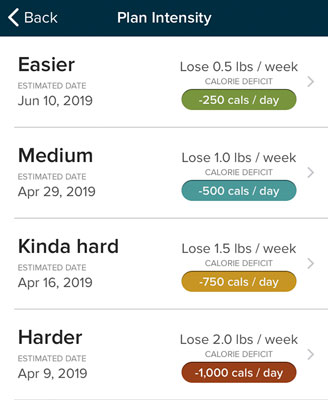 Fitbit asks you to choose a plan intensity.
Fitbit asks you to choose a plan intensity. - Click the intensity of the plan you want to follow. In the Android app, tap Next. Fitbit displays an overview of how it calculates its estimate of your daily calorie intake.
- Click Next. Fitbit displays an overview of how it calculates your daily calorie deficit.
- Click Next. Fitbit displays an overview of your food plan.
- Click Save Plan (Android), Done (iOS), or Save (Windows 10). Fitbit saves your new food plan.
Setting up your food plan with Fitbit.com
Follow these steps to set up a food plan online by using the Fitbit.com website:- Steer your browser to Fitbit online, and then log in to display the Dashboard.
- In the Food Plan tile, click Start Now. Fitbit displays your current weight and your goal weight.
- If you didn’t set a goal weight earlier, enter your target weight in the I Want to Weigh text box and then click Next.
- In the Set Up a Food Plan? section, click Get Started.
Fitbit displays the Plan Intensity window. To see the details of each plan, click the Show All 4 link.
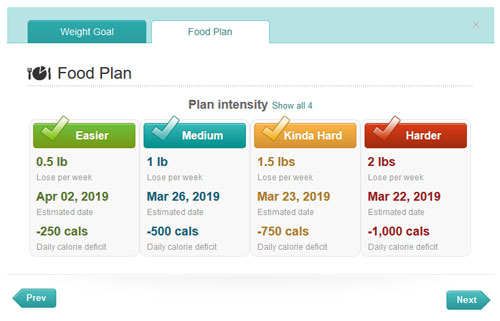 Click the Show All 4 link to see the details of each plan intensity.
Click the Show All 4 link to see the details of each plan intensity. - Click the intensity of the plan you want to follow, and then click Next. Fitbit displays an overview of how it calculates its estimate of your daily calorie intake.
- Click Next. Fitbit displays an overview of how it calculates your daily calorie deficit.
- Click Next. Fitbit displays an overview of your food plan.
- Click Next. Fitbit saves your new food plan.