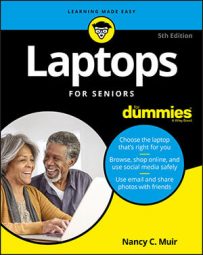- The taskbar displays frequently used applications, such as Microsoft Edge (a web browser) and File Explorer (an app used to browse files and folders on your computer). The taskbar displays currently open apps; you can click an icon to switch apps.
- The right end of the taskbar, which is called the notification area, contains many commonly used functions, such as the Action Center button, computer date and time settings, the network settings icon, and the icon to control system volume. You can click the Show Hidden Icons button here to display more options.
- The left end of the taskbar contains the Start button, Cortana’s search field, and the Task View button.
- The Recycle Bin, located on the desktop, holds recently deleted items. It will empty itself when it reaches its maximum size (which you can modify by right-clicking the Recycle Bin and choosing Properties), or you will empty it manually.
- Desktop shortcuts are icons that reside on the desktop and provide a shortcut to opening a software program or file, functioning much like tiles on the Start menu. Double-click a desktop shortcut to launch the associated program. Your laptop usually comes with some shortcuts, such as the Recycle Bin and a browser shortcut, but you can also add or delete shortcuts.
Laptop users should pay attention to the Power icon on the taskbar. This icon indicates if your laptop is plugged in or running on battery. If you’re running on battery power, the icon shows how much charge you have left.
The desktop is always there behind the scenes as you open windows containing apps or settings to get your work done. If you make an app window as big as it can be (maximize it by clicking the Maximize button in the top-right corner, to the left of the Close button), you won’t see the desktop, but you can go back to the desktop at any time by shrinking a window (minimizing it by clicking the Minimize button in the top-right corner) or closing the window (clicking the X button in the top-right corner). You can also press Alt+Tab simultaneously to display the desktop and all open apps as icons side-by-side.