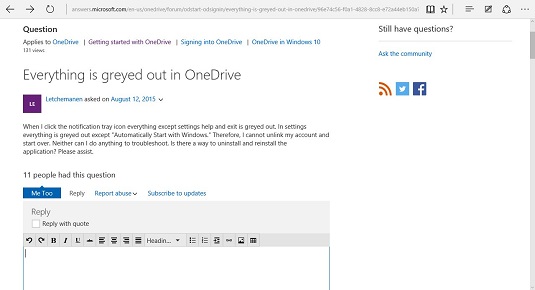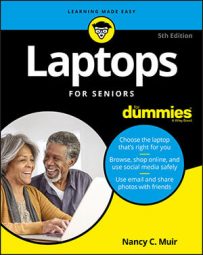Discussion boards and blogs are asynchronous, which means that you post a message (just as you might on a bulletin board at the grocery store) and wait for a response. Somebody might read it that hour — or ten days or several weeks after you make the posting. In other words, the response isn’t instantaneous, and the message isn’t usually directed to a specific individual.
You can find a discussion board or blog about darn-near every topic under the sun, and these are tremendously helpful when you’re looking for answers. They’re also a great way to share your expertise — whether you chime in on how to remove an ink stain, provide historical trivia about button styles on military uniforms, or announce the latest breakthroughs in your given field. Postings are likely to stay up on the site for years for people to reference.
- To try using a discussion board, first go to Microsoft’s site.
Some discussion boards require that you become a member, with a username, and sign in before you can post. This site lets you sign in with the same Microsoft account that you use to sign in to Windows 10.
- On the lower-left corner of the screen, the default language and region is English.
You can click that link and then click another language of your choice. Then click a topic area near the top under Browse the Categories, such as OneDrive.
- In the topic list that appears, click another topic, such as Getting Started with OneDrive, to see more options.
Continue to click until you get to a specific discussion thread.
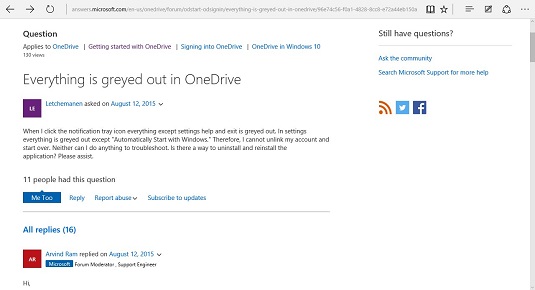
- When you click a posting that has replies, you’ll see that the replies are listed down the page in easy-to-follow threads, which arrange postings and replies in an organized structure.
You can review the various participants’ comments as they add their ideas to the conversation.
- To reply to a posting yourself, first click the posting and then click the Reply link.
For this site, you then type your comments in the Reply box, scroll down, and click Submit.