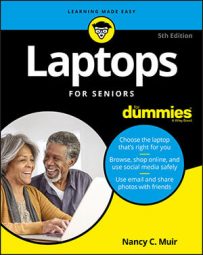Windows Update is a tool you can use to make sure your laptop has the most up-to-date security measures in place. Today most updates happen automatically, but using Settings, you can control how frequently those installations happen. You can set Windows Update to install updates and restart to complete the installation at certain times or days by following these steps:
- In the Start menu, click Settings → Update & Security → Windows Update.
- Click the Restart Options link. In the resulting Restart Options dialog box, you find these settings:
- Automatic On/Off switch: Click this setting to turn the feature on, and then choose when you want updates installed.
- Pick a Time/Pick a Day: You can make settings to choose a time of day to install updates, or pick a day to install. In most cases a daily update is sufficient.