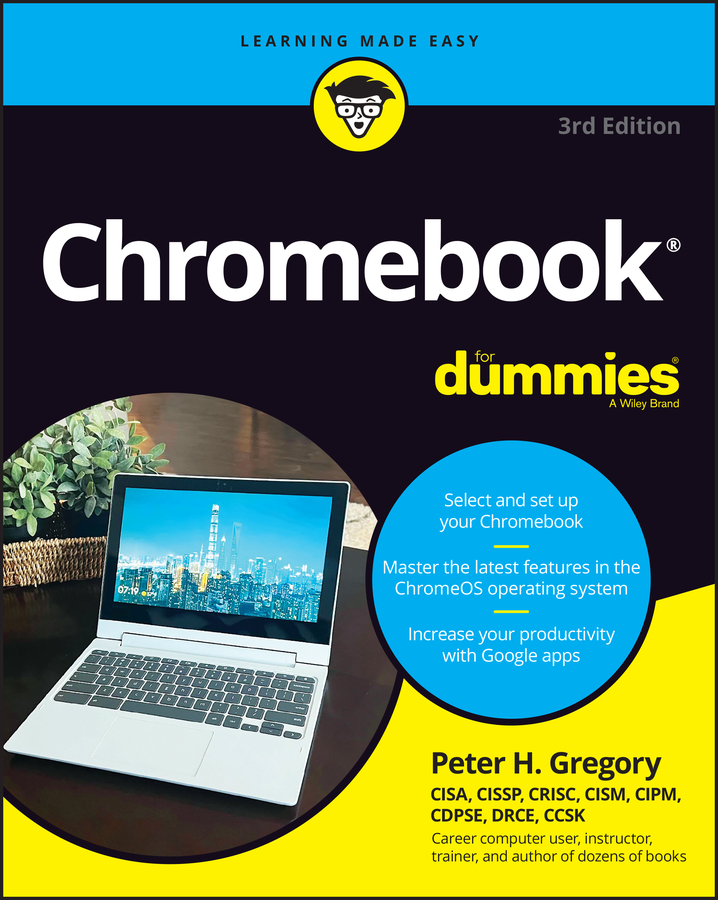Most Chromebook keyboards look a little different: If you're used to working on a Windows or Apple computer, you're probably familiar with the F-keys — from F1 through F12 — that appear at the top of your computer's keyboard. On most Chromebooks, however, these F-keys aren't included. They've been replaced by shortcut keys.
If you have a need for F-keys, don't fret, you can convert your Chromebook's shortcut keys into F-keys by following these steps:
Click the Settings panel in the bottom right corner of your Chromebook screen.
In the resulting Settings menu, choose Settings.
This loads your Chromebook settings into a Chrome browser window.
Scroll down to the Device section and click Keyboard Settings.
This loads the Keyboard Settings overlay.
Check the Treat Top-Row Keys as Function Keys checkbox.
Click OK.
This disables the shortcut functionality of your Chromebook's shortcut keys and enables their function as F-keys.