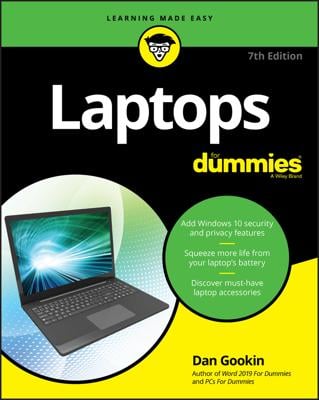Power sources
-
Check to ensure that the laptop is plugged in.
-
Check to ensure that the battery is properly installed.
-
Try removing the battery to run the laptop from just the AC power. If it works, you may have a defective battery that needs replacing.
-
If you have a second battery, use it instead.
AC cord adapters
-
Check the power brick on the AC cord. Is it the right adapter for your laptop? Other portable devices may have similar-looking adapters, but unless they match the volts and amps for your laptop, the laptop doesn’t work. (Not that this has ever happened to me.)
Check the lamps
-
When the laptop’s power lamp is on, it shows that the laptop has some life. It means that the laptop’s hardware is recognizing that it has power. The problem could then lie with the laptop’s hardware, not with the power supply.
-
When your laptop has separate lamps for the AC power and battery, you can check both. If the AC lamp lights but the battery doesn't, it’s a battery issue. When the battery lamp is lit but the AC lamp remains dark, the AC power brick might be dead or the AC power from the wall might be messed up or you might have a connection issue.
Testing the hardware
-
If you consider yourself to be technically proficient, you can try testing some hardware. For example, if the laptop has removable disk drives, check to ensure that they’re properly connected: With the laptop’s power off, take out the drives and put them back in again. Ditto for the PC’s memory card: Turn off the laptop, remove the memory, and then put the memory back.
-
Laptops don’t start when they’re broken. I’m not being flip, either: Laptop hardware can fail. Failed electronics are covered by most laptop warranties. You need to get support by contacting the laptop manufacturer.
Could it be related to the display?
-
Press the Caps Lock key. If you have power, the Caps Lock lamp on the laptop will blink on and off as you press the key. If so, the problem could be the display.
-
Check the laptop display’s brightness settings. If the brightness level is turned down too much, the screen will be dark, especially in a bright room or in direct sunlight. Try turning up the brightness all the way to see whether the screen glows.
-
Plug an external monitor into the laptop’s monitor port. If the external monitor works, the problem is with the laptop’s display only, not with the laptop’s display adapter or other internal hardware. Because the laptop and monitor are the same thing, fixing the monitor (or the display adapter) involves replacing major laptop components. You must return the laptop to the dealer for repair.