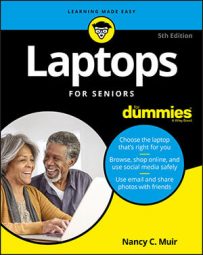- To begin, in the Start menu, click Settings, and then click Update & Security.
- In the resulting Update & Security window, click Recovery in the left pane.
- Under Reset this PC in the right pane click Get Started.
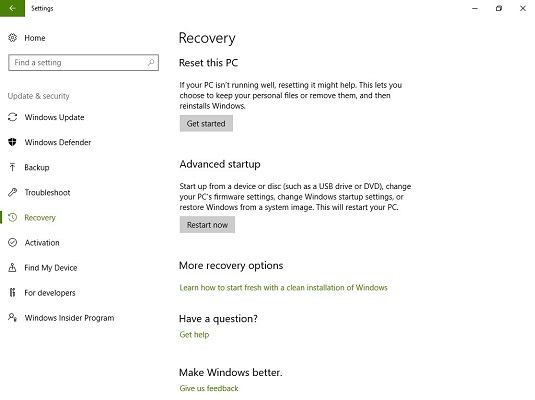
- In the following screen, choose either Keep my Files, Remove Everything, or Restore Factory Settings.
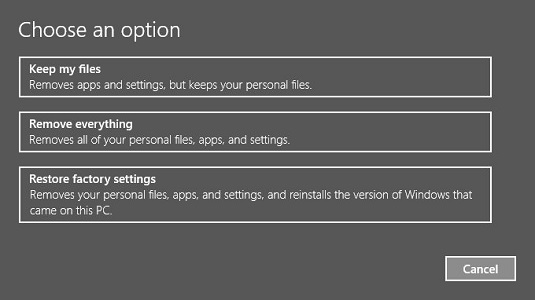
- In the following screen, if you’re positive you want to proceed, click the Next button.
The Reset procedure is a somewhat drastic step that will remove any apps you installed and files you saved. Remember, you can back out of the Reset procedure at any time up until you hit the Reset button. Just click Cancel.