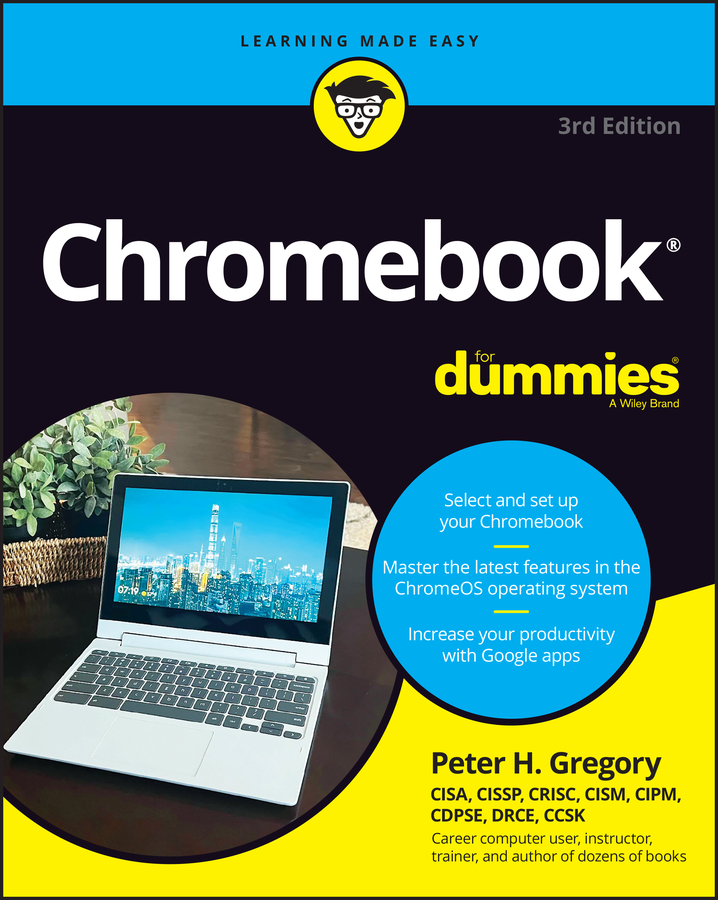The Chromebook video player is very barebones. There’s a window control bar across the top of the window where you can minimize, maximize, and close the video player window.
Your video occupies the majority of the window space. If you move your pointer over the bottom of the video window, an overlay appears, containing the controls for the video player, which include
Pause and Play buttons
Status bar with time indicator
Volume control
Full Screen mode control
By default, the Chromebook video player starts your video as soon as that video loads. If you wish to pause your video, follow these steps:
While the video is playing, move your pointer to the bottom of the video player window.
The video control overlay briefly appears, revealing several options.
Click the Pause button on the left side of the pop-up window.
The Pause button looks like two vertical bars.
The video pauses playback at its current location.
To restart the video, move your pointer over the bottom of the video once again, and when the overlay reappears, click the Play button.
The Play button looks like a triangle pointing to the right.
The video resumes playing.