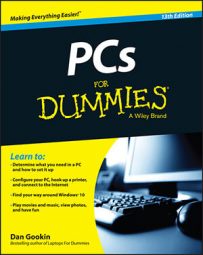One vital storage information tidbit you’ll want to know for your PC is a media’s capacity. Specifically, you want to ensure that free storage space on a device doesn’t get too low. If it does, the PC starts acting sluggish and might even refuse to install new software or save files. As with feeding peas to a 3-year-old, it’s a situation you want to avoid.
Check out storage capacity shown by device. A thermometer bar graphically indicates how much storage is used and how much is available. A better way to gauge capacity is to check the storage device’s Properties icon. Follow these steps:
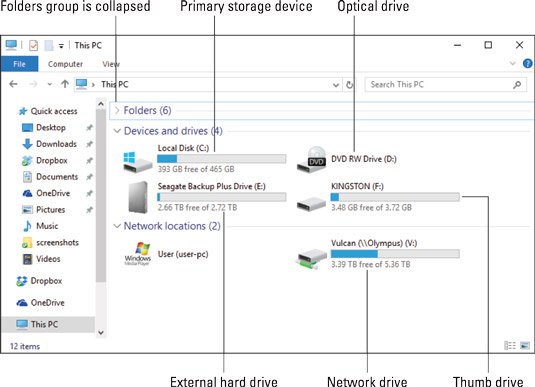
Bring up a File Explorer window.
Press the Win+E keyboard shortcut.
In Windows 10, choose This PC on the left side of the window.
Right-click a storage device icon and choose Properties from the shortcut menu.
The device’s Properties dialog box appears.
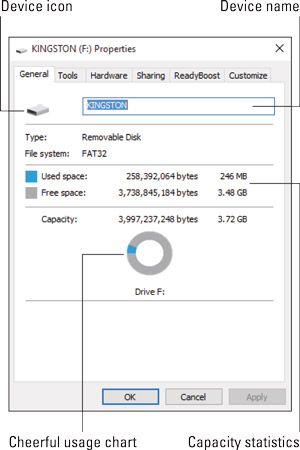 Checking storage device info.
Checking storage device info.The information shown in the dialog box is unique to the storage device. Shown are the device’s name, type of storage, cryptic file system info, as well as used and free space. A handy chart illustrates storage capacity graphically.
Close the Properties dialog box when you’re done gawking.
When a device’s storage nears capacity, Windows displays a warning. Your job is to free space on the storage device or begin using another storage device.
Although watching capacity is a good thing to do, be aware that optical drives are always shown at full capacity. Unless you’re creating (burning) your own optical disc, the media appears to be full. This situation isn’t a problem.