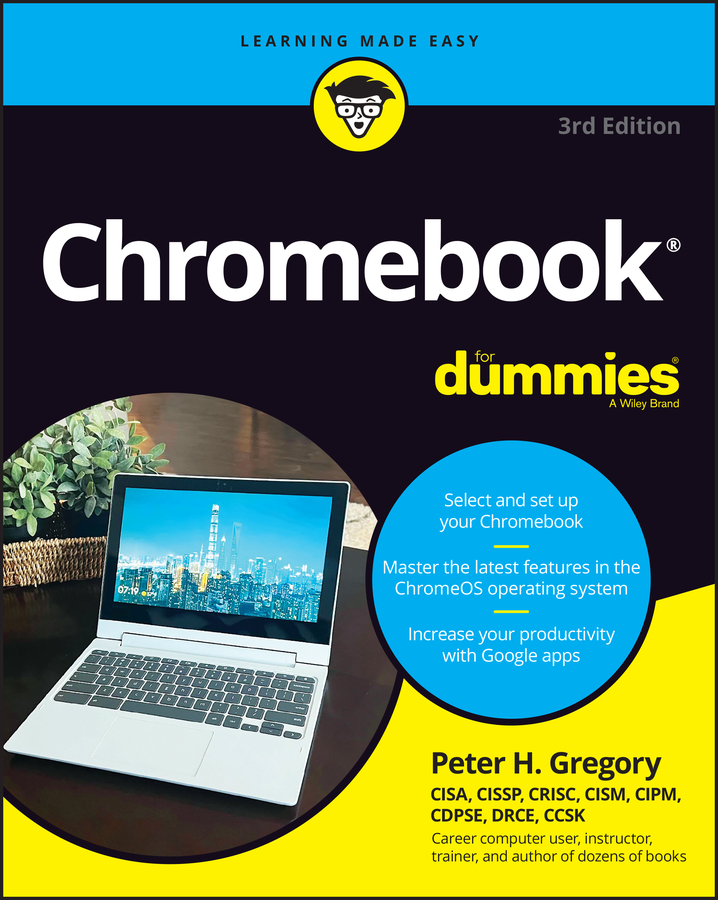Part of what makes Chromebook's operating system, Chrome OS, so fast is that it supports a limited number of hardware devices on the market, including printers. But that doesn't mean that Chromebook's users are limited. Thankfully, Google has rolled out a way to print over the web — cloud printing.
Cloud printing allows you to connect a printer to the Internet and access it using your Google account. There are several printers on the market that are cloud-printing–enabled, but in the event your printer isn't, don't fret. You can still set it up for printing.
To set up cloud printing with a classic printer (that is, one that isn't cloud-printing–enabled), you will need a computer — one that isn't a Chromebook— and an Internet connection. Then follow these steps:
Plug your printer into your non-Chromebook computer and power it on.
Open a Chrome browser window on that computer.
When Chrome has loaded, click the settings button in the top right corner of the window.
A menu will appear revealing several options.
From the menu, choose Settings.
Your Chrome settings will load into the Chrome browser in a manner similar to your Chromebook.
Be sure you're logged into Chrome with the same Google account that you use to access your Chromebook. If you aren't, click the Disconnect your Google Account button and then login again with the correct credentials before proceeding!
Click Show Advanced Settings.
In the Google Cloud Print section of these settings, click Manage.
A list of devices appears. These are the devices on your network that you can register with Google Cloud Print.
In the Classic Printers section of this list, click Add Printers.
A screen appears, giving you the option to add every printer installed on your device.
Uncheck every printer except for the printer you just connected to your non-Chromebook. Then click Add Printer.
A confirmation page appears, indicating your cloud-print setup was successful.
You can now use this printer to print "from the cloud." Remember, however, that whenever you want to print, the computer to which your classic printer is connected must be on and connected to the Internet.