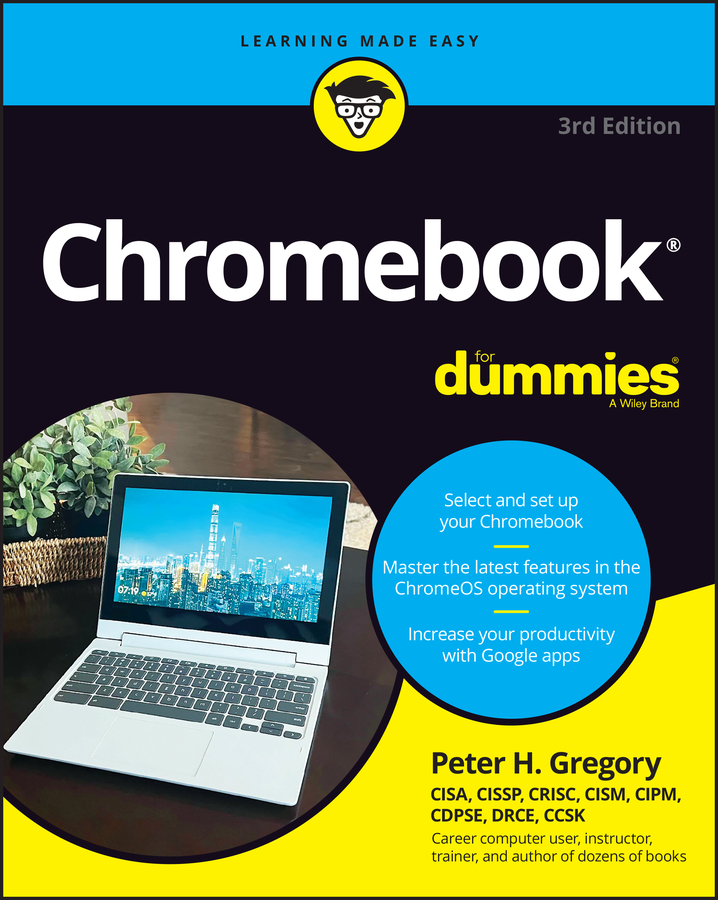Google Docs is a web-based word processor that you use on your Chromebook, which means that you must have an Internet connection to access all of its features. However, an offline version of Docs is available in the event you find yourself without a connection to the Internet.
To use Google Docs offline, follow these steps:
To use Google Docs offline, you must first enable Google Drive for offline use. To ensure that Google Drive is properly enabled, open the App Launcher and click the Google Drive icon.
A Chrome web browser appears and takes you to your Drive.
On the right side of the screen, click the settings icon (it looks like a gear).
A menu will appear revealing several options.
Click Settings.
A pop-up window will appear giving several general settings options.
Locate the check box to sync your work for offline use and check it.
Click Done.
The pop up window will disappear indicating that the changes have been made. Your Docs files will now be synced and available for offline editing.
You can test whether you have properly enabled offline access by turning off your Wi-Fi. To do this, open the settings panel in the bottom-right of your screen and select WIFI.
The WIFI menu appears.
At the bottom of the WIFI menu, click the WIFI indicator to turn off your Wi-Fi.
With your Wi-Fi turned off, switch back to Google Drive, locate your synced documents and click to open one.
If your document opens and you are able to edit it, you know you have successfully engaged offline use and synced your documents.
While offline, you won’t be able to access some of the features available to Docs users that are connected to the Internet. You will, however, be able to create documents and save them. Later, when you connect to the Internet, Drive uploads the saved documents and enables all Internet-only features.