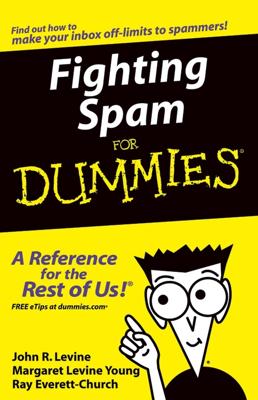Rules may need refining from time to time. New rules are necessary for unwanted email; they not only make the junk mail filters more powerful but also help them rule out false positives. On the other hand, adding rules to the Tax Code merely keeps accountants and lawyers employed.
To edit or customize a rule in Windows Live Mail, Windows Mail, or Outlook Express, follow these steps:
Choose Tools→Message Rules→Mail.
The Message Rules dialog box appears.
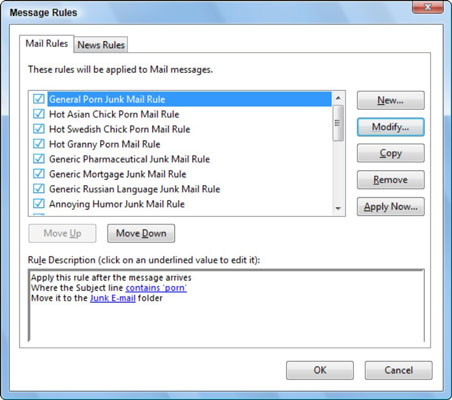
Choose the rule to edit from the list.
Click the Modify button.
The dialog box you see is the same as the New Mail Rule dialog box.
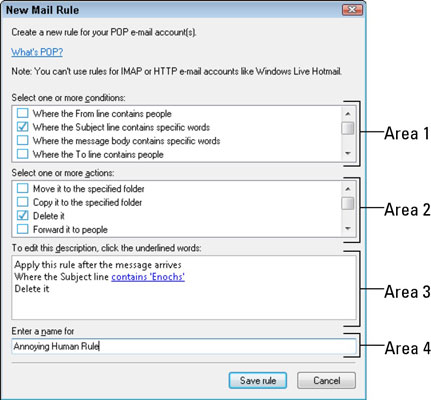
Basically, your job is to edit or modify the rule you originally created.
For example, if the subject is too long or detailed, click that link in Area 3 and edit the Subject line to be more concise.
Click the Safe Rule or OK button when you’re done making modifications.
Filters are executed in order, from the top down, in the Message Rules dialog box. Some rules may not be executed because earlier rules take priority. Therefore, to fix the situation, you can select a specific rule and use the Move Up or Move Down arrows to adjust the sequence.