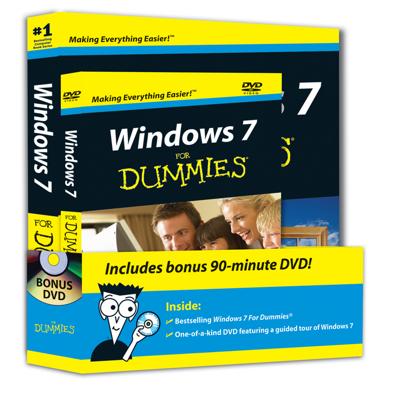One of the key upgrades in Windows Virtual PC for Windows 7 is the new ability to access USB devices directly from a virtual machine. The ability to access USB device in Windows Virtual PC means that you can treat your virtual machines completely like a host machine. You can read and write to flash drives, access printers and scanners, and take full advantage of external hard drives. However, before you can access your USB devices within a virtual machine or Windows XP Mode, you need to establish a connection to the device within the virtual machine.
Plug your USB device into the PC, choose Start→All Programs→Windows Virtual PC, and select Virtual Machines.
If you want to use the device with Windows XP Mode, choose that from the Windows Virtual PC folder instead and move to Step 3.
In the window that opens, double click the virtual machine you want to use.
The virtual machine will open as a window on the desktop.
Maximize the virtual machine window so that you are in full-screen mode.
Notice the toolbar across the top of the window.
Select the USB tab and, from the drop-down list that appears, click the USB device you want to use.
The Attach a USB device window will appear.
Select Yes to confirm that you want to use the USB device.
You can now use that device just as you would normally in Windows 7.
When you're finished using the device in the virtual machine, click on the USB tab at the top of the window and select the release option.
This makes the drive accessible to Windows 7 again.