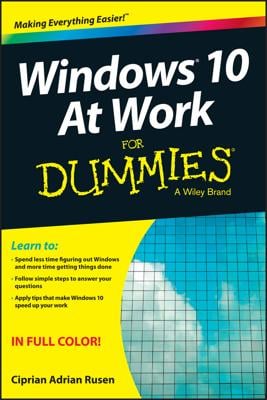If you’re using a cellular connection, don’t worry: Apps don’t update when you’re using a metered Internet connection like those found on cellphones. Windows resumes updating the apps as soon as you connect to a Wi-Fi or wired Internet connection.
Don’t want automatic updates for some reason? You can turn off automatic updating by following these steps:
- From the Store app, click the icon with three dots next to your account icon and choose Settings from the drop-down menu.
Your account icon is your user account photo, located in the Store app’s upper-right corner next to the Search box.
- When the Settings screen appears, click to make sure the Update Apps Automatically slider is set to Off.
Your changes take place immediately. To make sure your apps update automatically, by contrast, set the slider to On.
When the Update Apps Automatically toggle is on, all your apps update. You can’t keep individual apps from updating, unfortunately. That’s why it’s usually recommended that you keep your apps set to update automatically. If you try to stop one from updating, you could miss out on security patches as well as improvements to all your other apps.